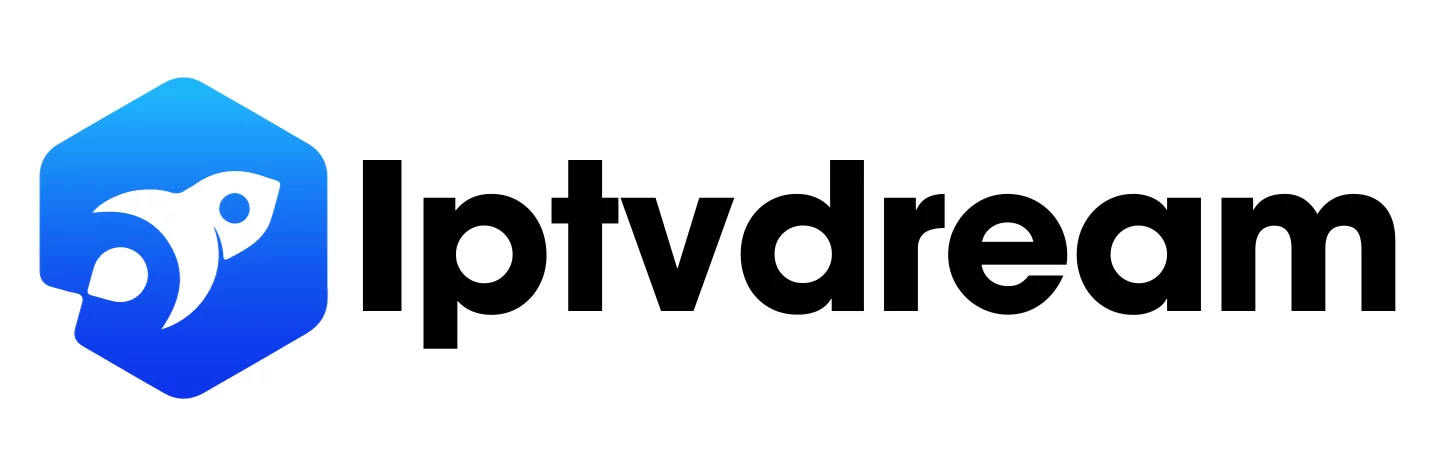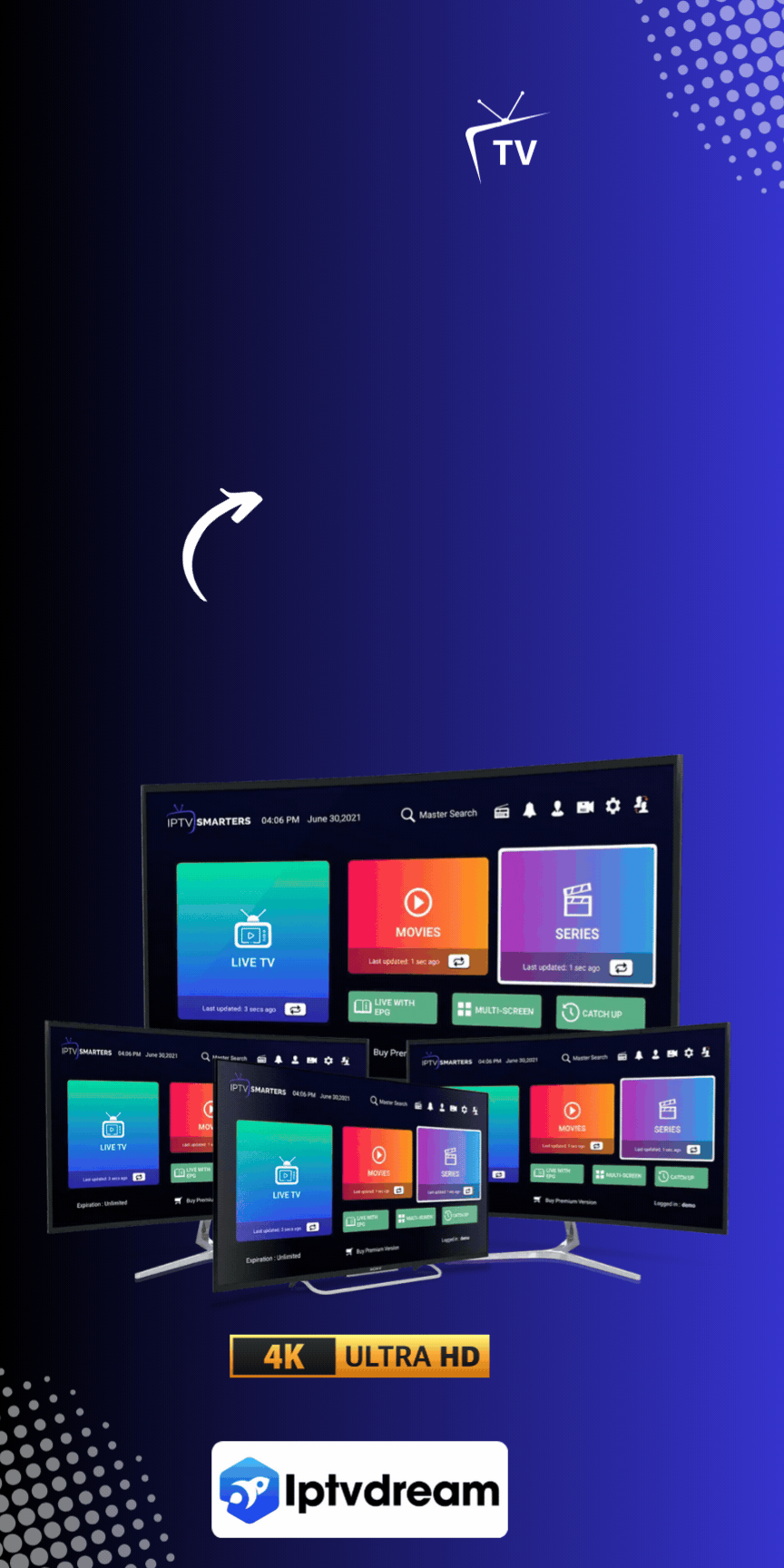In today’s digital world, IPTV (Internet Protocol Television) is transforming how we access entertainment. For LG Smart TV owners, IPTV provides a gateway to live channels, on-demand content, and more, eliminating the limitations of traditional cable TV. With just an internet connection, your LG Smart TV becomes a versatile streaming hub, delivering personalized and global content.
This guide will walk you through installing IPTV on your LG Smart TV, highlight the best IPTV apps for 2024, and provide troubleshooting tips for a seamless viewing experience.
What is IPTV for LG Smart TVs?
Imagine watching your favorite TV channels, movies, or shows without needing a cable box or satellite dish. That’s the magic of IPTV (Internet Protocol Television)! Instead of using traditional broadcasting methods, IPTV delivers TV content through the internet, giving you more freedom and flexibility to watch what you want, when you want.
For LG Smart TV owners, IPTV opens a whole new world of entertainment. Thanks to LG’s advanced operating system and app store, you can easily download IPTV apps to stream live TV channels, on-demand content, and even international programs right from your TV. Whether you love global news, niche sports, or blockbuster movies, IPTV lets you enjoy it all from the comfort of your couch.
The best part? You don’t need to stick to rigid broadcasting schedules or pay for channels you never watch. With IPTV, the choice is entirely yours!
How Does IPTV Work?
IPTV works by streaming TV content over the internet instead of using traditional cable or satellite signals. Think of it like watching videos on YouTube or Netflix but with live TV channels, on-demand movies, and even specialized programming from around the world.
Here’s how it all comes together:
- Internet-Based Delivery: IPTV sends TV shows and movies to your LG Smart TV through your internet connection, meaning no more bulky hardware or cable cords.
- Live Streaming and On-Demand Viewing: You can watch live TV channels in real time or pick from on-demand libraries for movies and shows you can stream anytime.
- Vast Content Choices: From international news to niche sports channels, IPTV offers an impressive variety of content to suit every interest.
- Ultimate Flexibility: Unlike traditional TV schedules, IPTV gives you the freedom to pause, rewind, or skip ahead—watching on your terms.
With IPTV, your LG Smart TV becomes a gateway to endless entertainment, all tailored to your preferences!
Key Benefits of Using IPTV on Your LG Smart TV
IPTV brings a world of possibilities to your LG Smart TV, making it much more than just a regular TV. Here’s how it enhances your viewing experience:
1. High-Quality Streaming
Say goodbye to grainy visuals and hello to stunning picture quality! IPTV delivers crisp resolutions, including HD, Full HD, and even 4K, so every scene looks lifelike and vibrant. The best part? It adapts to your internet speed, ensuring smooth streaming even if your connection isn’t lightning-fast. Whether you’re watching live sports or a blockbuster movie, the visuals will always impress.
2. Extensive Content Library
With IPTV, your content options are virtually endless. Explore a mix of international channels from around the globe, niche programming tailored to your interests, and massive libraries of on-demand movies and TV shows. Love exclusive events or premium content? IPTV also offers pay-per-view options so you can enjoy concerts, fights, or special broadcasts at your convenience.
3. User-Friendly Features
Navigating IPTV on your LG Smart TV is a breeze. These apps are designed with intuitive interfaces that make finding your favorite channels and shows effortless. Enjoy personalized recommendations based on what you watch, making it easier to discover new content you’ll love. Plus, IPTV integrates seamlessly into the LG Smart TV ecosystem, so you can switch between apps, settings, and IPTV services without hassle.
IPTV turns your LG Smart TV into a hub of high-quality, customizable entertainment, letting you take full control of your viewing experience!
How to Install IPTV on Your LG Smart TV
Installing IPTV on your LG Smart TV is easier than you might think! Follow these friendly, step-by-step instructions, and you’ll be streaming your favorite shows and channels in no time.
Step 1: Prepare Your LG Smart TV
Before diving in, let’s make sure your TV is ready:
- Connect to the Internet: Use your TV’s Wi-Fi or Ethernet connection to get online. A stable internet connection (at least 10 Mbps) ensures smooth streaming.
- Update Your WebOS: Check for software updates to keep your TV running smoothly. Navigate to Settings > General > About This TV to check and update your WebOS version.
- Test Your Internet Connection: Run a quick test to ensure your connection is stable. If possible, use a wired Ethernet connection for optimal performance.
Step 2: Access the LG Content Store
The LG Content Store is your gateway to downloading IPTV apps:
- Press the HOME button on your LG remote to bring up the main menu.
- Scroll through the menu and select the LG Content Store icon—it looks like a shopping bag.
- Use the search bar at the top to type in “IPTV.”
Step 3: Choose and Install an IPTV App
Now comes the fun part—picking an app!
- Browse the search results for an app that suits your needs (we’ll suggest some top picks below).
- Once you’ve chosen an app, click Install and wait for it to download and set up.
- Once installed, you’ll find the app on your home screen, ready to use.
Step 4: Configure the IPTV App
It’s time to set things up and start streaming:
- Open the installed app from your home screen.
- The app will prompt you to enter your IPTV provider’s playlist URL (this is usually provided when you subscribe to an IPTV service).
- Follow the in-app setup instructions, which may include creating an account or activating the app with a code.
- Once configured, explore the app’s interface to find channels, on-demand content, and other features.
By following these steps, your LG Smart TV will be ready to stream the latest and greatest content via IPTV. Sit back, grab some popcorn, and enjoy your favorite shows with ease!
Best IPTV Apps for LG Smart TV (2024)
Finding the right IPTV app for your LG Smart TV can make all the difference in your viewing experience. Here are some of the best apps available in 2024, each with unique features to suit different needs.
1. Smart IPTV
Why It’s Great: Smart IPTV is a favorite for its straightforward design and ability to manage multiple playlists effortlessly.
- Top Features:
- Clean, user-friendly interface.
- Supports multiple playlists, making it perfect for diverse content.
- Pros:
- Easy Playlist Management: Upload and organize your playlists with ease.
- Wide Compatibility: Works with most IPTV providers.
- Cons:
- MAC Address Registration: You’ll need to register your TV’s MAC address to use the app.
- Subscription Fee: Requires an annual fee for continued use.
2. SS IPTV
Why It’s Great: If you’re looking for a free and straightforward app, SS IPTV is a solid option with basic features and multilingual support.
- Top Features:
- Completely free to use.
- Offers channel categorization for better organization.
- Pros:
- Budget-Friendly: No subscription fees.
- Language Support: Ideal for users who need multilingual options.
- Cons:
- Interface Limitations: The design isn’t as sleek or polished as paid options.
- Stability Issues: Occasionally prone to crashes or lagging.
3. TiviMate
Why It’s Great: For advanced users, TiviMate offers a professional-grade experience with customization and recording features.
- Top Features:
- Advanced Electronic Program Guide (EPG) for seamless navigation.
- Fully customizable interface to suit your preferences.
- Pros:
- Recording Capabilities: Record live TV directly from the app.
- Customizable Layouts: Tailor the interface for a more personal experience.
- Cons:
- Premium Cost: Full features require a paid version.
- Learning Curve: The app may feel overwhelming for beginners.
4. Kodi
Why It’s Great: Kodi isn’t just an IPTV app—it’s a full-fledged media center that can handle all your streaming needs.
- Top Features:
- Open-source and endlessly customizable.
- Vast library of plugins and add-ons for IPTV and more.
- Pros:
- Completely Free: No cost to download or use.
- Flexible Ecosystem: Tailor it with add-ons for live TV, movies, and other content.
- Cons:
- Complex Setup: Requires some technical know-how to configure.
- Not Beginner-Friendly: It can feel daunting for first-time users.
5. IPTV Smarters Pro
Why It’s Great: A modern app with a sleek design, IPTV Smarters Pro combines functionality with style.
- Top Features:
- Multi-screen support for watching different channels simultaneously.
- Built-in parental controls for family-friendly streaming.
- Pros:
- Ease of Use: A polished and intuitive interface.
- Advanced Features: Options like EPG, multi-user support, and more.
- Cons:
- Provider-Dependent: Some features only work with compatible IPTV providers.
- Pro Version Costs: Advanced options are locked behind a paid version.
Each app offers unique features, so the best one for you will depend on your needs and preferences. Whether you want simple and free or advanced and customizable, there’s an IPTV app here that’s perfect for your LG Smart TV!
IPTV Apps Comparison Table
Here’s a side-by-side comparison of the top IPTV apps for LG Smart TV to help you choose the one that best fits your needs:
| Feature | Smart IPTV | SS IPTV | TiviMate | Kodi | IPTV Smarters Pro |
| Cost | Annual subscription fee | Free | Free (Premium version available) | Free | Free (Pro version available) |
| User Interface | User-friendly and clean | Basic and less polished | Advanced and customizable | Highly customizable | Modern and sleek |
| Playlist Management | Supports multiple playlists | Limited options | Advanced playlist features | Add-ons required | Easy multi-playlist support |
| Multilingual Support | Limited | Excellent | Limited | Extensive (via plugins) | Good |
| Customization Options | Moderate | Minimal | High | Extensive | Moderate |
| Recording Capabilities | No | No | Yes (Premium feature) | Add-ons required | No |
| Parental Controls | No | No | No | Add-ons required | Yes |
| Stability | Reliable | Occasional issues | Very stable | Stable but resource-heavy | Reliable |
| Ease of Setup | Moderate (MAC registration) | Easy | Moderate | Complex | Easy |
Quick Recommendations
- For Beginners: Try SS IPTV or IPTV Smarters Pro for ease of use and simplicity.
- For Advanced Users: Choose TiviMate or Kodi for more customization and features.
- For Multi-Playlist Management: Go with Smart IPTV or IPTV Smarters Pro for seamless organization.
This table simplifies the decision-making process, so you can pick the perfect app to enjoy IPTV on your LG Smart TV!
Troubleshooting Common IPTV Issues on LG Smart TV
Even with the best setup, occasional hiccups can happen. Don’t worry—most IPTV issues are easy to fix! Let’s go over some common problems and their solutions in a friendly and simple way.
1. Buffering Problems
Nothing interrupts a good movie night like buffering! If your streams keep freezing or loading, here’s what to do:
- Check Your Internet Speed: For smooth streaming, you’ll need at least 10 Mbps. Use an online speed test to check if your connection is up to par.
- Switch to a Wired Connection: Wi-Fi is convenient but can be unstable. If possible, connect your LG Smart TV to the internet using an Ethernet cable for better reliability.
- Restart Your Devices: Give your router and TV a fresh start by turning them off and on. This often clears up minor connectivity issues.
- Limit Other Usage: Streaming might slow down if too many devices are using your network. Pause large downloads or disconnect unnecessary devices.
2. App Crashing
If your IPTV app suddenly stops working or crashes, try these steps:
- Update the App: Go to the LG Content Store and check if a new version of your app is available. Updates often fix bugs and improve performance.
- Clear Cache: Apps store temporary files that can sometimes cause glitches. Clear the cache from the app settings or uninstall and reinstall the app for a fresh start.
- Check Your IPTV Provider: Sometimes, the issue isn’t with the app but with your IPTV provider’s server. Contact their support team or check their website for updates.
3. Playlist Loading Issues
When your IPTV playlist doesn’t load, it can feel frustrating, but these fixes usually work:
- Verify the Playlist URL: Double-check the URL provided by your IPTV provider. A single typo can prevent the playlist from loading.
- Refresh the Playlist: Most IPTV apps have a “refresh” or “reload” option in their settings. Use it to sync the latest version of your playlist.
- Contact Your IPTV Provider: If the problem persists, reach out to your provider to ensure the playlist is active and formatted correctly for your app.
- Check for Restrictions: Some ISPs block IPTV services. If this might be the case, use a VPN to bypass such restrictions.
FAQs
Q: Can I use IPTV on all LG Smart TVs?
A: Most LG Smart TVs with WebOS 3.0 or later support IPTV apps. Check your model’s compatibility in the LG Content Store.
Q: Which is the best IPTV app for LG Smart TV in 2024?
A: The best app depends on your needs. Smart IPTV and TiviMate are top-rated for their features and ease of use.
Q: How do I fix buffering on IPTV apps?
A: Improve your internet speed, use a wired connection, and restart your router and TV.