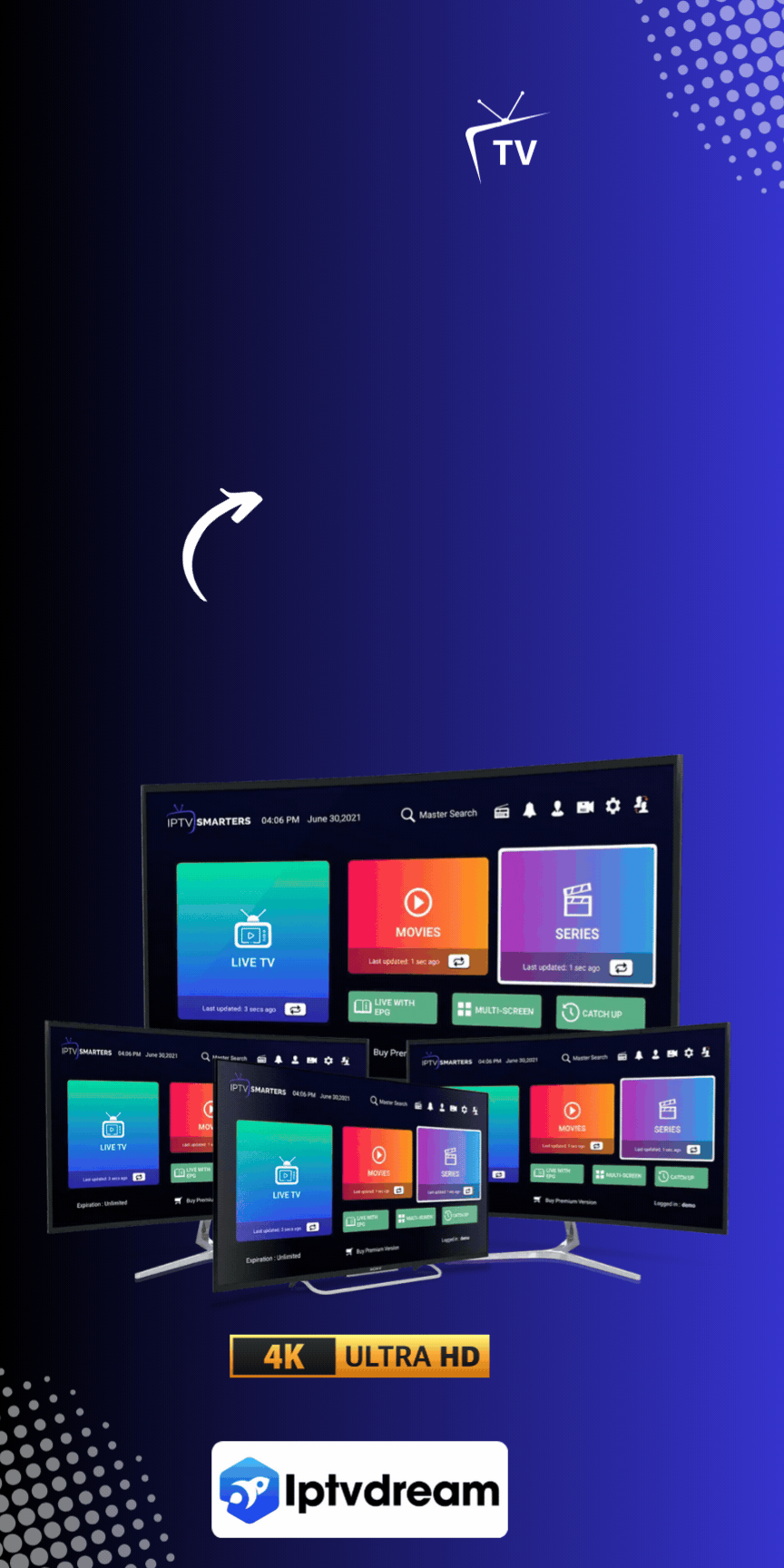The rise of IPTV streaming has changed how we watch TV. It brings live TV, movies, and shows right to your screen. If you love sports or binge-watching shows, setting up IPTV on your Samsung Smart TV is key. This guide will show you how to enjoy IPTV content easily.
Apps like IPTV Smarters Pro and Smart IPTV make it easy. You just need to enter your IPTV details like username and password. Using a VPN adds privacy and lets you watch more content. We’ll show you how to install these apps and more tips for a great IPTV experience.
For more on IPTV services in the USA, check out IPTV Dream. They offer great features, lots of content, and different prices to fit your needs.
Key Takeaways
- Setting up IPTV on Samsung Smart TVs offers ease and convenience with a wide range of content.
- Popular IPTV apps are necessary for a smooth viewing experience.
- Enter accurate IPTV details for successful content access.
- Using a VPN can enhance privacy and unlock additional content.
- Reliable IPTV providers ensure legal and high-quality streaming.
Introduction to IPTV on Samsung Smart TVs
IPTV, or Internet Protocol Television, is changing how we watch media. It lets us stream live TV and on-demand media over the internet. This makes it a great alternative to old cable services.
With IP-based television, we can watch a lot of digital content. This includes sports, news, movies, and TV shows.

Samsung Smart TVs make IPTV even better. They have great display quality and smart technology. Users can easily find and use IPTV apps like IPTV Smarters Pro on Samsung’s SmartHub.
This app works well with Samsung TVs. It offers a top-notch streaming experience for both live TV and on-demand media.
Using IPTV on Samsung Smart TVs gives us more entertainment options. It also lets us customize our viewing experience. Features like Electronic Program Guide (EPG) make it easy to find and watch shows.
Also, using a VPN lets us access IPTV services that might be blocked in our area. This opens up even more entertainment possibilities.
In summary, using IP-based television on Samsung Smart TVs is a big step forward. It lets users enjoy a wide range of media, all tailored to their likes, right from home.
Advantages of Using IPTV on Samsung Smart TV
Samsung Smart TVs are great for IPTV services. Their Tizen operating system and advanced technology offer a top-notch viewing experience.
High-Quality Streaming
Using IPTV on a Samsung Smart TV means you get premium streaming quality. The high-definition screens and IPTV’s superior stream give you a clear picture. You can pause, rewind, and fast-forward, making your viewing better.
Most Samsung Smart TV models handle these features well. They provide the best performance.
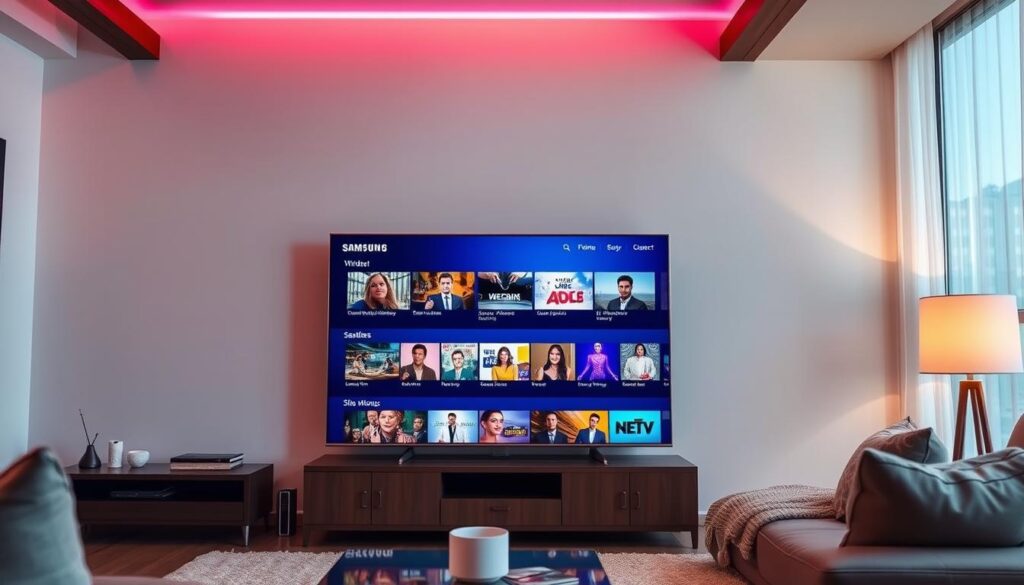
Wide Range of Content
IPTV offers a huge diverse IPTV content library. You can find live TV channels, movies, and on-demand series. Apps like “Smart IPTV” and “IPTV Smarters” are easy to find on the Samsung Smart Hub.
This makes it simple to find lots of entertainment. The wide channel list and interactive features meet different tastes. It’s a great choice over traditional cable or satellite services.
Customizable Viewing Experience
Samsung Smart TVs make IPTV even better with a personalized IPTV interface. You can manage playlists and use the Electronic Program Guide (EPG). This lets you customize your viewing to fit your tastes.
Modern Smart TVs also make setup easy and affordable. You don’t need extra hardware. This makes the whole experience better and more cost-effective.
The combination of Samsung Smart TVs and IPTV services is a game-changer. It offers high-quality streaming, a wide range of content, and a personalized viewing experience. It changes how we watch media.
Necessary Equipment for IPTV on Samsung Smart TV
To start using IPTV on a Samsung Smart TV, you need to know the Smart TV requirements. Having the right equipment is key for a great viewing experience. Here, we cover the basics for enjoying IPTV on your Samsung Smart TV.
Samsung Smart TV
You need a Samsung Smart TV that supports IPTV apps. Most modern smart TVs, including Samsung, have built-in IPTV features. This makes it easy to get online content without extra devices.
Stable Internet Connection
A stable internet connection for IPTV is crucial for smooth streaming. A strong connection prevents buffering and ensures quality streaming. For the best results, use high-speed broadband or fiber-optic internet.
IPTV Service Provider
Choosing the right IPTV providers is also important. Providers give you the playlist URLs or M3U links for your IPTV app. Pick a provider with lots of content and flexible subscription plans.
By meeting these Smart TV requirements and having a strong internet connection for IPTV, you’re ready for a great IPTV experience. Choose reliable IPTV providers for the best streaming with your Samsung Smart TV.
Supported IPTV Apps for Samsung Smart TV
Samsung Smart TVs are known for their streaming abilities. They support many IPTV apps, offering a wide range of streaming options. Here are some top IPTV apps for Samsung Smart TV.
IPTV Smarters Pro
IPTV Smarters Pro is a favorite for many. It works well on Samsung TVs, LG TVs, and Android devices. Its wide compatibility makes it easy to use on different devices.
SETIPTV
SETIPTV is great because it supports many formats like M3U and XSPF. This makes it work well with lots of IPTV services. It’s a strong choice for Samsung IPTV app support.
IBO Player
IBO Player focuses on high-quality streaming. It’s designed for clear, high-definition content. It’s perfect for those who want a smooth viewing experience.
TiviMate
TiviMate has a top-notch EPG system. It makes it easy to manage TV guides. It’s known for being user-friendly and advanced.
Smart IPTV
Smart IPTV supports many playlist formats, including M3U. It’s popular among Samsung Smart TV users. It’s known for its easy-to-use interface and reliability.
Arc Player
Arc Player offers a smooth viewing experience. It’s great for high-definition streaming. It ensures a stable and enjoyable watch with compatible IPTV apps.
Smart One
Smart One is all about stability. It helps avoid buffering and interruptions during live streams. It’s a reliable choice for streaming on Samsung Smart TV.
How to Install IPTV on Samsung Smart TV
Installing IPTV apps on a Samsung Smart TV can greatly expand your viewing options. Here are the steps to install IPTV apps using the Samsung Smart Hub. We also cover alternative methods if the app isn’t in the official store.
Using Smart Hub
To install IPTV apps using the Samsung Smart Hub, follow these steps:
- Power on your Samsung Smart TV and press the Samsung Smart Hub button on your remote control.
- Navigate to the Apps section and use the search function to find your desired IPTV application. Popular apps include IPTV Smarters Pro and Smart IPTV.
- Select the app and click on the Download or Install button to start the installation.
For Tizen TVs made between 2019 and newer, you can download the app directly from the Samsung Apps Store. Look for it in the Video category in your country. But, older Tizen TVs (2015-2018) need a manual install method using a USB drive:
- Download the Tizen Widget file and extract its contents to a USB drive formatted in FAT32.
- Create a
userwidgetdirectory in the root of the USB drive and place the extracted files inside. - Insert the USB drive into your TV, and the app should automatically appear in the Smart Hub.
Alternative App Stores
If the app you want is not on the Samsung Smart Hub, try other app stores or methods:
- For non-Tizen TVs (E, ES, F, H, J4, J52 series), use an Orsay Widget file. Extract its contents to a USB drive in FAT32 format, placing the
SmartIPTVdirectory in the root of the drive. - To prevent the loss of the application on J series Tizen TVs, navigate to Menu -> Smart Hub -> App Auto Update and turn it off.
- Regularly check for TV firmware updates to ensure compatibility with newer apps and enhance functionality for existing installations.
By following these methods, you can ensure a successful installation of IPTV apps on your Samsung Smart TV. This will greatly expand your home entertainment options.
Setting Up IPTV Smarters Pro on Samsung Smart TV
Setting up IPTV Smarters Pro on Samsung Smart TV can make watching TV better. It gives you access to thousands of live TV channels. Follow these steps carefully for a smooth setup and configuration.
Downloading the App
The first step is to download the IPTV Smarters Pro app from the Samsung Smart Hub. Go to the Smart Hub on your Samsung Smart TV. Use the search function to find “IPTV Smarters Pro.”
Once you find it, select the app and click the download button. This makes sure the app is installed right on your device.
Configuration and Login
After downloading the app, start the Samsung Smart TV app setup by opening IPTV Smarters Pro. You’ll need to log in or create an account. Use the login details from your IPTV service provider.
Enter the username, password, and portal URL correctly to avoid login errors. After verifying your credentials, the app will set itself up. This lets you explore and stream your favorite content.
Make sure to adjust your video quality settings to match your internet speed. This helps avoid buffering, especially during busy times. Also, keep your TV software and IPTV Smarters Pro app up to date. This improves performance and prevents problems.
If you have streaming issues, check your internet connection. A stable connection is key for smooth viewing.
Using a VPN with Samsung Smart TV for IPTV
Using a VPN with your Samsung Smart TV for IPTV streaming can really improve your experience. It makes video quality better and lets you watch more content. It also keeps your streaming private and stops ISPs from slowing you down.
Benefits of VPN for IPTV Streaming
A VPN offers many benefits for secure IPTV streaming. It lets you watch content from all over the world, like Netflix US and Disney+. It also keeps your streaming private and stops ISPs from slowing you down. This makes your streaming experience better on your Samsung Smart TV. For more info on the best IPTV players, check out this guide.
Recommended VPNs
ExpressVPN is the top pick for Samsung Smart TVs, thanks to its custom router firmware and fast streaming speeds. It and Surfshark offer a 30-day money-back guarantee. Other good choices include NordVPN, CyberGhost, and VyprVPN, all known for their strong privacy policies.
PureVPN is also a great option, with apps for Apple TV and FireStick, and support for many routers. This ensures you stay safe and private online.
Installation Steps
Setting up a VPN on your Samsung Smart TV is easy:
- Download a VPN: Pick a reliable VPN like ExpressVPN, Surfshark, or PureVPN.
- Connect to a Server: Choose a server near you for the best streaming.
- Start Streaming: Once connected, enjoy secure and unrestricted IPTV streaming on your Samsung Smart TV.
To install a VPN, you can use a router, a mobile hotspot, or Smart DNS. Setting up Smart DNS, like ExpressVPN’s MediaStreamer, involves entering DNS settings manually. Each method ensures *VPN benefits for IPTV*, giving you a seamless and secure streaming experience on your Samsung Smart TV.
Troubleshooting Common IPTV Issues on Samsung Smart TV
Having trouble with IPTV on your Samsung Smart TV can be annoying. Learning how to fix these problems can save you a lot of time. Here are some common issues and how to solve them to improve your IPTV experience.
App Not Available
If the IPTV app you want is not on your Samsung Smart TV, check if your TV’s software is current. Go to Settings > Support > Software Update to update your software.
At times, you might need to get the app from other places. Make sure to use safe sources to avoid problems. If you still can’t find the app, contact your IPTV provider for help.
Login Problems
Issues with logging in often come from wrong login details or network problems. Double-check your username and password from your IPTV service. If you still have trouble, ask your IPTV provider to reset your login info.
Also, check your internet connection to make sure it’s working well. Restarting your router or modem might fix any connection issues and solve login problems.
Buffering and Streaming Issues
Buffering or streaming problems are common with IPTV. You need at least 5 Mbps for standard quality, 10 Mbps for 720p HD, 20 Mbps for 1080 HD, and 30 Mbps for 4K. Ensure your internet speed is up to these standards.
To improve IPTV performance, follow these steps:
- Use a wired connection for better stability and less latency.
- Reboot your router or modem to fix network issues.
- Look for any apps or devices using your network’s bandwidth.
- If problems continue, talk to your ISP to see if they’re slowing your connection.
For the best experience, keep your IPTV apps and Samsung Smart TV firmware updated. Also, ask your IPTV service provider for any special troubleshooting tips. These steps should help fix common issues and make your IPTV streaming better.
Enhancing Your IPTV Experience on Samsung Smart TV
To get the most out of your IPTV on a Samsung Smart TV, use its customizable features. Here are some tips to make your viewing better:
Custom Playlists
Creating custom playlists is a great way to use a personalized IPTV interface. You can put your favorite channels and shows in one place. This makes it easy to find what you want to watch.
Organizing your playlists saves time. It makes your viewing experience more efficient.
Parental Controls
For families, setting up family settings is crucial for a safe viewing environment. Samsung Smart TVs have features like SmartOne IPTV and IPTV Smarters Pro. These apps have strong parental controls.
With these controls, you can block certain channels and shows. This ensures kids watch age-appropriate content.
EPG Integration
EPG (Electronic Program Guide) integration is another key feature. It makes it easy to navigate through program guides. You can browse schedules and set reminders for your favorite shows.
This integration turns your Samsung Smart TV into a central hub for all your content. It makes accessing different shows and movies seamless.
In conclusion, adding custom playlists, parental controls, and EPG integration to your Samsung Smart TV makes it a top-notch entertainment center. These features make your IPTV experience more user-friendly and safe for families.
Legal Considerations for Using IPTV Services
Using IPTV services comes with legal implications. It’s key to ensure the IPTV service legality to avoid legal trouble. Laws like the Digital Millennium Copyright Act (DMCA) and the Protecting Lawful Streaming Act are in place. They aim to stop unauthorized content sharing and promote lawful streaming.
Understanding IPTV Legality
The legality of IPTV depends on the situation. Sharing copyrighted content without permission can lead to serious legal problems. With IPTV, many companies and individuals offer services. Since 2016, big names like Hulu, Sling TV, and DirecTV have followed licensing rules, ensuring legal streaming.
Choosing Reliable Providers
Choosing the right IPTV provider is vital for a safe and quality experience. Look for signs of legitimate services, such as partnerships and subscription models. Trusted providers like YouTube TV, FuboTV, and Plex Live TV offer legal content. Avoid providers that host unlicensed content or ask for untraceable payments. Choosing a reputable provider means you can enjoy a wide range of content safely.
Prominent laws affecting IPTV services include the DMCA, enforced since 1998, and the Protecting Lawful Streaming Act, enacted in 2020.
Top IPTV Providers for 2024
Several providers are leading the way in 2024 for best IPTV services. They are known for quality streaming, large libraries, and easy-to-use interfaces. These premier IPTV companies offer different plans and work with many platforms, including Samsung Smart TVs.
IPTV Dream is a top choice for its wide range of live TV channels and on-demand content. It’s known for stable connections and easy-to-use features, attracting more and more users.
SurfIPTV is known for its affordable plans starting at $15.99 a month. It’s praised for its strong signal and excellent customer support, It offers a huge selection of channels and high-definition streaming. It’s a top choice among top IPTV subscriptions today..
IPTV is set to beat traditional cable TV in multi-channel homes. It aims for a 33.7% subscriber share by 2024, according to S&P Global Market Intelligence. This growth is fueled by IPTV’s rise in Latin America, South Asia, and Eastern Europe.
When picking the best IPTV services, look at the variety of services, signal quality, and user feedback. They meet different viewing tastes.
Why Use Samsung Smart TV for IPTV Streaming
Choosing a Samsung Smart TV for IPTV streaming is a smart move. It offers top-notch display quality and smart features. These make it a great choice for anyone who loves to stream.
Display Quality
Samsung TVs are known for their amazing display quality. This is key for watching high-definition streams. Their advanced tech brings out vivid colors and sharp contrasts.
This makes watching content on Samsung Smart TVs a treat. It’s perfect for IPTV, where quality visuals are crucial.
Smart Features
A big Samsung TV advantage is its smart features. It has integrated apps, voice control, and easy connectivity. These features make IPTV streaming better.
Samsung Smart TVs also work well with IPTV apps like IPTV Smarters Pro and Smart IPTV. This ensures you can use many IPTV services easily.
The TVs are easy to use, with features like custom playlists and parental controls. They also have an Electronic Program Guide (EPG) integration. These features make your streaming experience better and more personal.
Best Practices for a Smooth IPTV Experience
To get the most out of your IPTV on a Samsung Smart TV, follow some key tips. These steps will make sure your streaming is smooth and your content looks great.
Maintaining Stable Connection
Your internet connection’s stability is key to good IPTV streaming. Aim for a download speed of 7-10 Mbps and an upload speed of 1-3 Mbps. For different video qualities, you’ll need different speeds: 1.5 Mbps for SD, 3.0 Mbps for HD, and 5.0 Mbps for Ultra HD.
To keep your connection strong, use Ethernet Over Power adapters. They connect your IPTV box directly to your internet source. Wired connections are usually more stable than wireless ones, which can be less reliable.
Regularly Updating Apps and Firmware
Keeping your IPTV apps and TV firmware up-to-date is essential. Updates bring new features, security fixes, and performance boosts. They also fix any issues that might pop up with new services.
Make sure your TV auto-updates or check for updates yourself. This way, you’ll always have the latest and best streaming experience.
By following these tips, you can keep your IPTV connection stable. This will improve your streaming quality on your Samsung Smart TV. It helps avoid problems like buffering or freezing, even when lots of people are streaming at the same time.
FAQ
How do I set up IPTV on my Samsung Smart TV?
To set up IPTV on a Samsung Smart TV, start by ensuring a stable internet connection. Use the TV’s remote to access the Apps section. Then, install an IPTV app like Smart IPTV or IPTV Smarters Pro.
Enter the Playlist URL or M3U link given by your IPTV service provider.
What equipment is required for IPTV on a Samsung Smart TV?
You’ll need a compatible Samsung Smart TV and a stable internet connection. Also, get a subscription to an IPTV service provider. They should offer Playlist URLs or M3U links for their content.
What are the advantages of using IPTV on a Samsung Smart TV?
Using IPTV on a Samsung Smart TV offers high-quality streaming. It matches the TV’s display technology. You get access to a wide range of content, from live TV channels to movies and series on-demand.
It also offers a customizable viewing experience. Features like EPG integration and playlist management are available.
Which IPTV apps are supported on Samsung Smart TVs?
Supported apps include IPTV Smarters Pro, SETIPTV, IBO Player, TiviMate, Smart IPTV, Arc Player, and Smart One. Each app has unique features to enhance your IPTV experience on your Samsung TV.
How can I install an IPTV app on my Samsung Smart TV?
First, navigate to the Smart Hub by pressing the designated button on your remote. Then, search for your desired IPTV app. Download and install it.
If the app isn’t available directly, you might need to use alternative app stores. Or, update your TV’s software to access newer apps.
What are the steps to set up IPTV Smarters Pro on a Samsung Smart TV?
Download IPTV Smarters Pro and sign in or sign up for an account. Enter the IPTV service details provided by your provider. This includes username, password, and portal URL.
Make sure to input the credentials correctly to avoid login errors. Then, start streaming your preferred content.
Why should I use a VPN with IPTV on my Samsung Smart TV?
Using a VPN like PureVPN enhances your IPTV experience. It improves video quality and offers anonymous streaming. You also get access to more content.
It prevents IP leaks and ISP tracking. This ensures a throttle-free streaming experience.
What can I do if my IPTV app is not available on my Samsung Smart TV?
If the app is not available, you might need to update your TV’s software. Look for the app in alternative app stores. Regularly updating your TV’s firmware can also help.
How can I troubleshoot buffering or streaming issues with IPTV on my Samsung Smart TV?
To troubleshoot, check your internet connection. Reboot your router or change network settings. A reliable internet connection is key for smooth streaming.
How can I enhance my IPTV viewing experience on a Samsung Smart TV?
To enhance your experience, create custom playlists. Use parental controls for safer family viewing. EPG integration helps navigate TV schedules.
These features tailor the viewing environment to your preferences. They also help manage content effectively.
What should I consider regarding the legality of IPTV services?
Make sure the IPTV service provider is reputable. They should offer licensed and legally distributed content. This protects against legal issues and ensures quality content access.
Who are the top IPTV providers for 2024?
Top IPTV providers for 2024 will offer quality streaming services. They’ll have an extensive library of on-demand content. Their interfaces will be user-friendly, and they’ll be compatible with various platforms, including Samsung Smart TVs.
Why is a Samsung Smart TV ideal for IPTV streaming?
Samsung Smart TVs provide superior display quality and smart features. They enhance the IPTV streaming experience. Their advanced display technology ensures high-definition content.
Integrated apps, voice control, and seamless connectivity offer a user-friendly environment. This makes for a rich entertainment experience.
What are the best practices for a smooth IPTV experience on Samsung Smart TV?
Keep your internet connection stable. Regularly update IPTV apps and the TV’s firmware to the latest versions. This ensures improved performance, new features, and security patches.
It guarantees a consistently efficient IPTV streaming session.