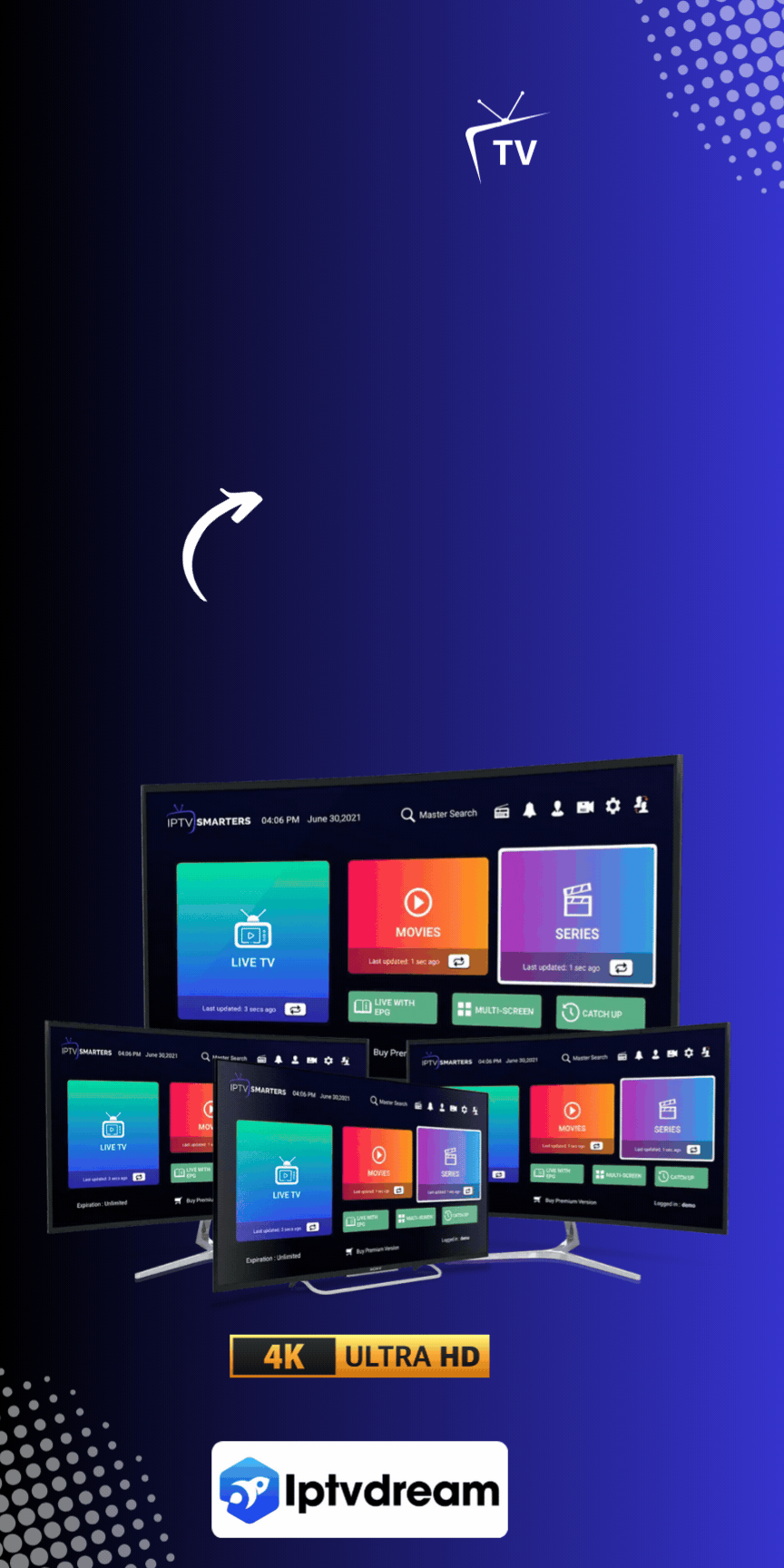More people are moving away from traditional TV to IPTV. Kodi, a versatile media player, makes it easy to watch IPTV. This guide will show you how to set up Kodi for IPTV on different devices like Amazon FireStick and computers.
TV watching has changed a lot with streaming services. Many are using the Kodi app IPTV guide to get lots of channels and features online. If you want to watch IPTV on Kodi, this guide has everything you need to know.
Key Takeaways
- Discover how to use Kodi for IPTV streaming in 2024.
- Understand the installation process of IPTV on Kodi.
- Learn to optimize Kodi settings for a better IPTV experience.
- Explore the best Kodi-compatible devices for IPTV streaming.
- Understand the importance of using legal IPTV services.
- Get insights into setting up a VPN on Kodi for enhanced security.
- Learn to configure and customize PVR IPTV Simple Client on Kodi.
Introduction to Kodi and IPTV
Television viewing has changed a lot with digital streaming services. These services give viewers more control over what they watch. Kodi media player and IPTV are key players in this change.
Kodi is an open-source platform that offers a wide range of multimedia content. IPTV uses the internet to provide TV programs without the need for traditional cable services. This makes watching TV more flexible and accessible.

What is Kodi?
Kodi, once known as XBMC, is a free service for organizing and accessing media. It supports many devices for streaming, making it a great tool for media lovers. Its easy-to-use interface and many add-ons make it a favorite among viewers.
Understanding IPTV
Internet Protocol Television, or IPTV, is a big step forward in media. It delivers TV content over the internet, unlike traditional broadcasting. This means users can watch shows whenever they want and choose what they see.
It’s a big change from how we used to watch TV. IPTV lets viewers watch what they want, when they want, on many devices. This shift is changing how we enjoy media.
How Kodi Transformed IPTV Streaming
Kodi has changed the game in streaming. This open-source media player makes accessing IPTV easy and fun. It lets users enjoy live TV and on-demand content from one place.
Kodi’s impact on IPTV has been profound, enabling users to personalize their viewing experiences with ease.
Kodi has made digital entertainment better. Users can easily add IPTV to Kodi. They just need to install the right addons and use playlists for lots of channels.
Setting up IPTV on Kodi is simple. Even if you’re not tech-savvy, you can do it. You just need to install the PVR IPTV Simple Client addon and add an M3U playlist.

Kodi’s flexibility has started a bigger streaming revolution. It offers affordable and flexible entertainment options. For the best IPTV services in 2024, check out IPTVDream.
Kodi’s role in IPTV is huge. It has made digital entertainment better by adding cool features and making it easy to use. This shows how important new solutions are for digital content lovers.
Is Watching IPTV on Kodi Legal?
Understanding IPTV streaming legality on Kodi is key for safe streaming. Kodi is a great media player, but its legality with IPTV depends on content access and streaming.
Legality of IPTV Streams
Streaming IPTV on Kodi can be legal if it uses licensed content. But, using unauthorized addons to stream copyrighted material without permission is risky. It’s best to use official Kodi addons like PVR IPTV Simple Client with legal M3U playlists to avoid legal trouble.
Using Legal IPTV Services
To follow IPTV streaming legality rules, subscribe to trusted IPTV services with licensed channels. Working with these services and official Kodi addons helps avoid legal problems. Also, using a VPN can add privacy and ensure responsible streaming.
Advantages of Using IPTV on Kodi
Using IPTV on Kodi offers many benefits that change how we watch TV. One big plus is the flexible streaming it provides. Users can easily find lots of channels and shows that they like.
Kodi has a user-friendly interface that makes it easy to find what you want. It lets users pick their favorite shows and movies. This means they get to watch what they really enjoy.
Another great thing about Kodi is its ability to add new features through addons. These addons can add live TV and on-demand content. This lets users make their Kodi setup exactly how they want it.
In summary, using IPTV on Kodi makes watching TV better and more personal. It offers flexible streaming and lots of ways to customize your experience. This makes Kodi a must-have for anyone who loves IPTV.
Setting Up Kodi for IPTV Streaming
Setting up Kodi for IPTV streaming can make your viewing experience better. You need to install Kodi on different devices and adjust its settings for smooth streaming. This guide will help you get started.
Installing Kodi on Various Devices
First, check if your device can run Kodi. Kodi works on many devices like Windows, Mac, Android, iOS, and Linux.
- Windows and Mac Devices: Download Kodi from the official Kodi website. Then, follow the instructions to install it.
- Android Devices: Open Google Play Store, search for Kodi, and install it.
- iOS Devices: Installing Kodi on iOS can be tricky. You might need a jailbroken device. Or, use Cydia Impactor for non-jailbroken devices.
- Linux: Update your repository and install Kodi using terminal commands.
Optimizing Kodi Settings for IPTV
After installing Kodi, you need to set it up for IPTV streaming. A few tweaks can greatly improve your streaming.
- Adjust Video Settings: Go to Settings > Player > Videos. Change rendering method and enable hardware acceleration.
- Set Up PVR IPTV Simple Client: Go to Add-ons > My Add-ons > PVR Clients. Enable PVR IPTV Simple Client and add your M3U playlist URL.
- Optimize Network Settings: For better streaming, go to Settings > System Settings > Internet access. Make sure your network settings are good.
By following these steps, you can enjoy high-quality IPTV streams. This makes your Kodi setup powerful and efficient.
Best Devices for Kodi IPTV in 2024
When you start with Kodi IPTV, picking the right device is key. Let’s look at some top Kodi IPTV devices for a better streaming experience in 2024.
Amazon FireStick and FireStick 4K
The Amazon FireStick 4K Max is a favorite among Kodi fans. It has an easy-to-use interface, strong performance, and 4K streaming. This makes it perfect for those looking for a simple, affordable solution.
NVIDIA SHIELD
The NVIDIA SHIELD TV is known for its top streaming performance. It has a powerful processor and supports many media formats. This makes it great for a premium streaming experience.
Windows and Mac Devices
Many like running Kodi on computers. A Kodi Windows PC offers flexibility and power for IPTV streaming. It can handle lots of applications, making it a smart choice. Mac devices also provide a smooth Kodi experience with reliable performance.
Smartphones and Tablets
Smartphone Kodi streaming is great for streaming on the go. Kodi works well on both Android and iOS devices. Tablets, with their bigger screens, offer a better viewing experience.
For more info and comparisons of the best Kodi IPTV devices in 2024, check out the Kodi forum.
What You Need: Installing PVR IPTV Simple Client
To enjoy IPTV on Kodi, you need the PVR IPTV Simple Client. It lets you watch live TV channels. Here’s a guide on how to set it up and fix common problems.
Step-by-Step Installation Guide
Start by following these easy steps for PVR IPTV Simple Client setup:
- Open Kodi and go to Add-ons from the main menu.
- Choose Download, then pick PVR clients.
- Find PVR IPTV Simple Client and click Install.
- After installing, go to Settings to set it up:
- Enter your M3U playlist URL in Configure.
- Click OK and restart Kodi to use the new settings.
By following these steps, you’ll get your IPTV streams working on Kodi.
Common Installation Issues and Fixes
Setting up Kodi PVR client can sometimes go wrong. Here are some common problems and how to fix them:
- Problem: Add-on not starting after installation
- Solution: Make sure you restarted Kodi after installing. If it still doesn’t work, check your internet connection.
- Problem: Playback errors
- Solution: Check if your M3U playlist URL is correct and active. You might need to re-enter it in the addon’s settings.
- Problem: Buffering issues
- Solution: Improve your internet speed and clear Kodi’s cache to better your streaming.
These tips should help you fix any installation problems. With the PVR IPTV Simple Client working right, you can enjoy IPTV without interruptions.
Configuring PVR IPTV Simple Client
After installing the PVR IPTV Simple Client, it’s time for M3U playlist configuration and IPTV personalization. This will make your Kodi experience better. We’ll show you how to add M3U playlists and give tips for organizing channels and customizing the interface.
Adding M3U Playlists
Setting up M3U playlists is easy but key for a smooth PVR client setup. Just follow these steps:
- Open Kodi and go to Add-ons.
- Click on My Add-ons and then PVR Clients.
- Choose PVR IPTV Simple Client and hit Configure.
- In the General tab, pick Location as Remote path or Local path.
- Put in the M3U playlist URL or find your M3U file.
- Click OK to confirm.
Customizing Your IPTV Experience
Once your M3U playlist is set up, it’s time to personalize your IPTV. Here are some tips for making Kodi your own:
- Optimizing Channel Groups: Group channels for easier navigation.
- Custom Logos: Add logos to channels for a nicer look.
- EPG Guide: Use an Electronic Program Guide (EPG) for better channel browsing.
- Skins and Themes: Try different skins and themes to match your style.
Customizing Kodi makes it look better and streamlines your viewing. By focusing on M3U playlist setup and PVR client configuration, you can dive deep into IPTV’s vast world.
Top M3U Playlists for Kodi IPTV
Choosing the right M3U playlist sources for Kodi can make your viewing experience better. It gives you access to many personalized IPTV channels and streaming content. Whether you want to explore free public IPTV playlists or make your own, this section will help you find the best options.
Free Public IPTV Playlists
There are many free IPTV playlists that connect you to global channels. These M3U playlist sources are easy to add to your Kodi setup. They offer a simple streaming experience. Here are some top picks:
- IPTV Cat: Offers a constantly updated library of playlists for different genres and regions.
- m3uPlaylists: An extensive repository with links to various M3U playlists for diverse content preferences.
- Fluxus TV: Provides a wide range of free IPTV playlists and radio channels.
It’s important to check if these free IPTV playlists are legal. This ensures a safe and uninterrupted streaming experience.
Creating Your Own M3U Playlist
Making your own M3U playlist lets you have a personalized IPTV experience. You can pick channels that fit your viewing habits. This creates a customized and streamlined channel lineup.
- Research M3U Playlist Sources: Find reliable websites and forums with valid and legal M3U links.
- Create a Text File: Open a text editor and list the URL links of your chosen IPTV channels in M3U format.
- Save the File: Save the text file with an “.m3u” extension.
- Upload to Kodi: Import the customized M3U playlist into your PVR IPTV Simple Client on Kodi.
By customizing your M3U playlist, you get to watch the channels you love. You also create a streaming experience that fits your personal preferences.
Using Kodi IPTV with a VPN
To get the most out of Kodi IPTV, using a VPN is key. It keeps your privacy safe, lets you watch content from anywhere, and streams smoothly.
Why You Need a VPN
A VPN does a lot for Kodi IPTV users. It keeps your online activities private by hiding your IP address. It also lets you watch content from other countries, which you might not be able to in your area.
- Enhanced privacy protection and security
- Able to unblock geo-restricted content
- Improved streaming speeds and performance
Setting Up a VPN on Kodi
Setting up a VPN on Kodi is easy. Follow these steps to make sure your VPN works right:
- Choose a reliable VPN service that supports Kodi.
- Install the VPN app on your device.
- Open the VPN app and connect to a server of your choice.
- Launch Kodi and enjoy streaming with enhanced privacy and the capability to unblock geo-restricted content.
This simple Kodi VPN setup boosts your streaming and keeps you safe online. It also lets you watch global IPTV channels.
Exploring Third-Party IPTV Addons for Kodi
Third-party Kodi addons offer a wide range of streaming content. They go beyond the usual channels. But, it’s important to think about safety and legal issues.
Popular Third-Party IPTV Addons
Some Kodi addons are very popular. The Crew, Seren, and Pluto TV are among them. They give users a great viewing experience. Yet, users should be aware of the risks.
Risks and Precautions
Using third-party Kodi addons can be risky. They might not always stream safely. This could harm your privacy and security. Also, not all content is legal.
To stay safe, you should:
- Choose addons from trusted developers.
- Keep your addons up to date.
- Stay away from addons that ask for weird downloads or permissions.
- Use Kodi with a VPN for better security and to follow the law.
While third-party Kodi addons are great for content, using them wisely is key. This ensures a safe and legal streaming experience.
User Experience and Control
IPTV has grown a lot, thanks to platforms like Kodi. They make watching TV more interactive and personal. Now, getting a viewing experience that fits you is common, not just a treat.
With Kodi, you can shape how you watch content. It makes sure your viewing is all about you. This part talks about how to use Kodi’s features for a better IPTV experience.
Two-Way Interactivity Features
Kodi IPTV stands out because of its two-way features. These let users really get involved with what they watch. Unlike old TV systems, Kodi lets you watch what you want, when you want.
You can also give feedback and change settings as you go. This makes watching TV more lively and interactive. It’s a big step up from traditional TV.
Personalizing Your Viewing Experience
Customization is key to a great IPTV experience on Kodi. It has lots of tools and add-ons to make your setup your own. You can change how things look, make playlists, and search better.
By making Kodi your own, every viewing moment is perfect for you. It shows off your tastes and makes watching TV more fun.
FAQ
What is Kodi?
Kodi is a free media player. It lets users play digital media from local storage, networks, and the internet. It works with many devices and file formats.
What is IPTV?
IPTV is TV over the internet. It offers more channels and features than cable TV. Users get more flexibility and choice.
Is watching IPTV on Kodi legal?
Watching IPTV on Kodi can be legal or not. It depends on the content source. Legal content is safe, but unauthorized streams may be risky.
What are the advantages of using IPTV on Kodi?
IPTV on Kodi is flexible and has many channels. It’s easy to use and customize. Users can find a wide variety of content.
How do I install Kodi on different devices?
Installing Kodi varies by device. You can download it from the Kodi website or app stores. Guides are available for many devices.
What are the best devices for Kodi IPTV in 2024?
Top devices for Kodi IPTV in 2024 include the Amazon FireStick and FireStick 4K. Also, NVIDIA SHIELD, Windows, Mac, and smartphones are good options. Each has its own benefits.
How do I install PVR IPTV Simple Client on Kodi?
To install PVR IPTV Simple Client, download it from the Kodi repository. Then, set up your M3U playlist and adjust settings for the best IPTV experience.
Why should I use a VPN when streaming IPTV on Kodi?
A VPN protects your privacy and prevents ISP throttling. It also lets you access more content without security risks.
What are the risks of using third-party IPTV addons on Kodi?
Third-party addons may have legal and security risks. It’s important to use trusted sources and be careful with the addons you install.
What are M3U playlists, and how do I add them to Kodi?
M3U playlists are text files for IPTV channels. To add them to Kodi, use the PVR IPTV Simple Client. Just enter the playlist URL or file path and customize your channels.
How do I optimize Kodi settings for IPTV streaming?
For better IPTV streaming, adjust Kodi’s video and audio settings. Use the PVR client and ensure a stable internet connection. Also, update addons regularly to improve performance.
What are two-way interactivity features on IPTV, and how do I use them on Kodi?
Two-way interactivity lets you interact with content, like pausing live TV. Kodi supports these features through addons and settings. It enhances your viewing experience.