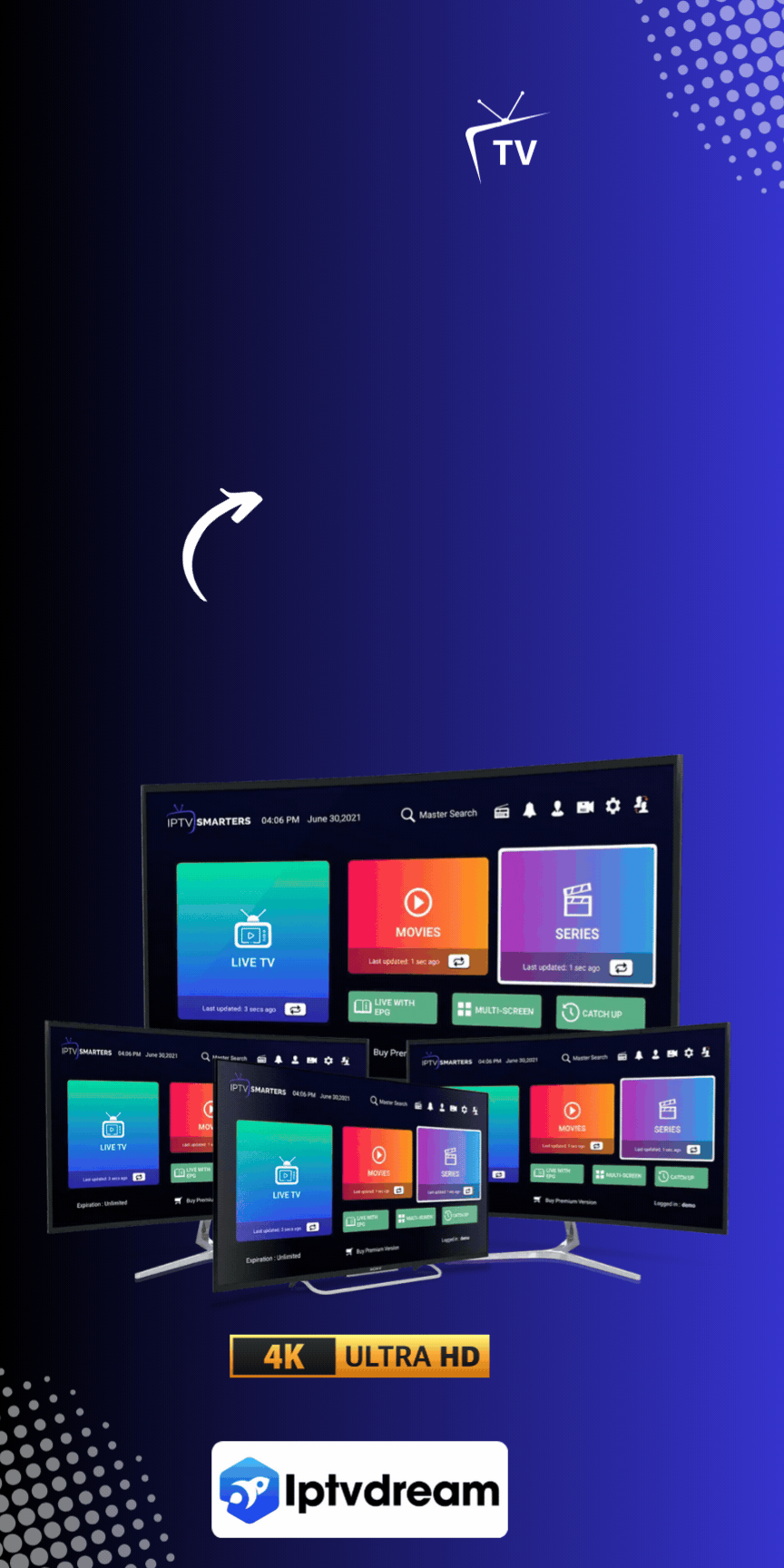Looking for a simple way to enjoy all your favorite TV shows, movies, and live channels on any device? IPTV Smarters has got you covered! This easy-to-use IPTV player is perfect for streaming on Android, iOS, Firestick, Smart TVs, and more. Whether you’re a casual viewer or a dedicated binge-watcher, IPTV Smarters offers a seamless and high-quality streaming experience. In this guide, we’ll walk you through everything you need to know – from key features and installation instructions to setting up your app and comparing the Free and Pro versions. Let’s dive into the world of IPTV Smarters!
What is IPTV Smarters?
IPTV Smarters is a versatile and user-friendly media player app that allows you to stream all your favorite IPTV content with ease, no matter where you are. Whether you’re using an Android phone, iOS device, Firestick, Smart TV, or a web browser, IPTV Smarters provides a smooth and intuitive interface, making it one of the most popular IPTV players available today.
What sets IPTV Smarters apart is its ability to offer a variety of content types. You can stream live TV, catch up on your favorite on-demand movies and shows, or even tune in to your favorite sports events, all in one app. The platform supports high-definition (HD) and 4K streaming, ensuring that your viewing experience is crisp, clear, and enjoyable.
One of the standout features of IPTV Smarters is its flexibility. Unlike traditional cable services that restrict you to a specific location and schedule, IPTV Smarters gives you the freedom to watch TV anytime, anywhere, as long as you have an internet connection. Whether you’re at home, traveling, or just on the go, you can access your IPTV content on multiple devices without the hassle of a cable box or satellite dish.
The app is easy to set up and supports a variety of IPTV services, making it suitable for users who are new to IPTV as well as seasoned streamers. With features like Electronic Program Guide (EPG) integration, customizable settings, and the ability to stream on multiple devices at once, IPTV Smarters has earned its reputation as one of the best IPTV players available.
Overall, if you’re looking for a reliable, flexible, and easy-to-use IPTV player, IPTV Smarters is an excellent choice for accessing high-quality IPTV content, from live channels to movies, shows, and more.
Key Features of IPTV Smarters
IPTV Smarters stands out as one of the most powerful and versatile IPTV players, offering a wide range of features that enhance your streaming experience. Here’s a deeper look at the key features that make IPTV Smarters a top choice for users worldwide:
Cross-Platform Compatibility
One of the best things about IPTV Smarters is its cross-platform compatibility. This means you can use the app on almost any device you own. Whether you’re streaming on an Android smartphone, an iOS tablet, your Firestick, Smart TV, or even through a web browser, IPTV Smarters is ready to provide a seamless experience. No matter where you are or what device you’re using, you can enjoy your favorite IPTV content. This level of flexibility ensures that you won’t be tied down to one device and can watch live TV, movies, and more wherever you go.
Electronic Program Guide (EPG) Integration
IPTV Smarters makes it easy to keep track of your favorite shows and channels with its EPG integration. The Electronic Program Guide (EPG) provides a comprehensive, real-time schedule of available TV programs, movies, and live broadcasts. It’s similar to the TV guide you’d get from traditional cable services but with the added benefit of being more customizable and up-to-date. This feature helps you discover new content, find upcoming shows, and stay organized so you never miss an episode of your favorite programs.
Multi-Screen Support
Another standout feature of IPTV Smarters is its multi-screen support. With a single IPTV account, you can stream content on multiple devices at the same time. This is perfect for households with diverse viewing preferences—one person can enjoy a sports match on the TV while another watches a movie on their tablet. The flexibility to switch between devices ensures everyone gets the content they want, when they want, without interruptions.
Customizable User Interface
IPTV Smarters isn’t just easy to use—it’s also highly customizable. You can adjust the user interface (UI) to suit your style and preferences. Whether you prefer a dark mode for nighttime viewing or want to change the layout to match your theme, IPTV Smarters gives you the tools to make the app feel truly yours. With adjustable skins, display settings, and layouts, you can personalize your viewing experience to make it more enjoyable.
High-Quality Streaming
One of the top reasons users choose IPTV Smarters is the high-quality streaming it offers. With support for both HD and 4K streams, you can enjoy the best possible picture quality. Whether you’re watching the latest blockbuster, a live sports event, or your favorite show, IPTV Smarters ensures your viewing experience is as sharp, clear, and immersive as possible. This feature is especially important for those who prefer to watch content on larger screens, such as Smart TVs, where high-definition quality really makes a difference.
Wide Content Support
IPTV Smarters isn’t limited to just one type of content—it supports a wide range of IPTV services, giving you access to an extensive library of live TV, on-demand movies, sports broadcasts, and more. From local channels to international content, IPTV Smarters provides a comprehensive entertainment package that can cater to diverse interests. You can watch everything from the latest movies to your favorite sports teams, all in one app, making it a one-stop-shop for entertainment.
How to Download and Install IPTV Smarters
Getting started with IPTV Smarters is easy and quick. Whether you’re using an Android phone, iPhone, or Firestick, the installation process is straightforward. Just follow the steps for your device, and you’ll be ready to enjoy your favorite IPTV content in no time!
Android Installation
If you’re using an Android device, here’s how you can install IPTV Smarters:
- Open the Google Play Store
On your Android device, unlock your phone and open the Google Play Store app. The Play Store icon is usually located on your home screen or in your app drawer. - Search for “IPTV Smarters”
In the search bar at the top of the screen, type “IPTV Smarters” and press search. This will bring up the app in the search results. - Select the App and Install
Tap on the app from the search results. You’ll see the app details page with an Install button. Tap Install, and the app will begin downloading and installing automatically. - Open and Set Up the App
Once the installation is complete, tap Open to launch the app. You’ll then need to configure it by entering the login details provided by your IPTV service provider (more on that in the setup guide below).
iOS Installation
If you’re using an iPhone or iPad, follow these steps to install IPTV Smarters:
- Open the App Store
Unlock your iOS device and launch the App Store. You can find the App Store icon on your home screen. - Search for “IPTV Smarters Pro”
In the App Store’s search bar, type “IPTV Smarters Pro” (make sure to include “Pro” if you’re downloading the premium version). Tap search to find the app. - Download the App
On the app page, tap the Get button. Depending on your settings, you might need to authenticate the download with Face ID, Touch ID, or your Apple ID password. - Launch and Set Up
Once the app is downloaded and installed, tap Open to start the app. Then, enter your IPTV login credentials to complete the setup process.
Firestick Installation
For those using a Firestick, follow these simple steps:
- Go to “Find” on the Firestick Home Screen
From your Firestick home screen, navigate to the Find section in the main menu. This is where you can search for new apps to install. - Search for “IPTV Smarters”
Use the on-screen keyboard to search for “IPTV Smarters”. Select the app from the list of search results. - Download the App
Once you’ve selected the app, click on Download. The app will begin downloading and installing automatically on your Firestick. - Open the App
After the installation is complete, you’ll see an Open button. Click on Open to launch the app and get started with the setup process.
Once you’ve installed IPTV Smarters on your device, you’re all set to configure it with your IPTV service details and start streaming your favorite content. If you run into any issues during installation, check your device’s settings or consult the troubleshooting section of the app.
Step-by-Step Guide to Setting Up IPTV Smarters
Setting up IPTV Smarters is quick and easy! Whether you’re a first-time user or a seasoned streamer, following these steps will have you up and running in no time. Let’s break down the setup process so you can start enjoying your IPTV content right away.
Step 1: Obtain Your IPTV Credentials
Before you can start using IPTV Smarters, you’ll need to gather a few important details from your IPTV service provider. These credentials are crucial for connecting the app to your IPTV service.
Here’s what you’ll need:
- Username: This is your unique account identifier.
- Password: The password associated with your account.
- Portal URL (or Xtream Code): This URL or code links the app to your IPTV provider’s server and gives you access to the available content.
To get these credentials, simply contact your IPTV service provider. They will provide you with everything you need. Also, make sure you have a stable internet connection, as you’ll need it to set up the app.
Step 2: Configure IPTV Smarters
Once you have your credentials, it’s time to configure the IPTV Smarters app. Follow these steps:
- Open the IPTV Smarters App
Launch the IPTV Smarters app on your device (whether it’s Android, iOS, Firestick, or Smart TV). You should see the app’s main interface, which is simple and easy to navigate. - Click “Add Playlist”
When you first open the app, you’ll be prompted to add a playlist. Look for the Add Playlist button and click on it. This will take you to the next screen where you can choose how you want to connect to your IPTV service. - Choose Your Setup Method
IPTV Smarters gives you three options for setting up your playlist. You can select the method that works best for your IPTV service:- URL: If your IPTV provider has given you a Portal URL, select this option. Enter the URL in the field provided.
- Xtream Codes: If your IPTV service uses Xtream Codes, choose this method and input the username, password, and Xtream code provided by your provider.
- M3U Playlist: If you received an M3U playlist file or link, select this option and paste the link or upload the file.
- Enter Your Credentials
Once you’ve selected your preferred method, you’ll need to enter the credentials you received from your IPTV provider. This includes your username, password, and either the Portal URL or Xtream Code. Be sure to double-check for accuracy! - Save and Connect
After entering your credentials, click the Save button to store your settings. Then, click Connect to establish a connection to the IPTV server. Once connected, the app will begin loading your available channels, movies, and shows. Depending on the size of the content library, this might take a few moments.
Once you’ve completed these steps, IPTV Smarters will be fully configured, and you’ll have access to a wide range of live TV channels, on-demand content, and much more. Now, you can sit back, relax, and enjoy seamless streaming on your device!
Tips for a Smooth Setup
- Ensure your internet connection is stable before starting the setup process to avoid interruptions.
- If you have trouble connecting, double-check the credentials provided by your IPTV provider. Sometimes a small mistake in entering the username or URL can cause issues.
- If you’re using M3U playlists, make sure the playlist URL is up to date and provided by a reliable source.
IPTV Smarters Pro vs. Free Version
When it comes to choosing between the free and Pro versions of IPTV Smarters, it all boils down to what kind of experience you’re looking for. While the free version provides all the essential features to enjoy your IPTV service, the Pro version offers a more premium, customizable experience. Let’s take a deeper dive into the differences between the two to help you make the best choice for your needs.
1. Streaming Quality
- Free Version: The free version of IPTV Smarters allows you to stream your favorite content, but the quality is limited to Standard Definition (SD). While SD might be fine for smaller screens like phones or tablets, it can feel a bit lacking if you’re watching on a large HD TV or a 4K display.
- Pro Version: The Pro version unlocks the ability to stream in High Definition (HD) and 4K, which is a game-changer if you love crisp, clear visuals. The HD and 4K support ensure that you can enjoy your shows, movies, and sports in stunning detail, bringing your viewing experience closer to the theater.
2. Customization Options
- Free Version: With the free version, you’ll get the basic user interface, which works perfectly fine for most users. However, the customization options are somewhat limited. You can stream content and access your channels, but you won’t be able to tailor the app to your personal preferences too much.
- Pro Version: The Pro version allows you to fully customize the app’s look and feel. Whether it’s adjusting the theme to match your preferred style or reorganizing the layout to make navigation easier, the Pro version provides advanced customization features. You can change skins, layouts, and more, so your IPTV experience is not just functional, but also visually pleasing.
3. Ad-Free Experience
- Free Version: The free version comes with ads. These ads can pop up during your viewing session, which might be annoying, especially if you’re watching a show or sporting event you don’t want to be interrupted. It’s a small price to pay for a free app, but it can affect the overall experience.
- Pro Version: One of the biggest perks of upgrading to the Pro version is that you get an ad-free experience. No interruptions during your streaming session means you can enjoy uninterrupted entertainment, whether it’s a movie marathon, live sports, or binge-watching your favorite TV shows.
4. Customer Support
- Free Version: If you run into any issues with the free version of IPTV Smarters, you’ll receive standard support. While you can still reach out for help, it may not be as fast or thorough as the support available to Pro users.
- Pro Version: With the Pro version, you get priority customer support, meaning you’ll be at the front of the line if you need assistance. This is especially helpful if you encounter any technical issues or have questions about features. You’ll get quicker responses, ensuring that your viewing experience isn’t disrupted for long.
5. Device Connections
- Free Version: The free version of IPTV Smarters allows you to connect to one or two devices at a time, which might be sufficient if you’re just using the app on your phone or TV. However, if you have multiple people in your household with different viewing preferences, the limited device connections can be restrictive.
- Pro Version: The Pro version allows you to connect an unlimited number of devices to your IPTV account. This is perfect for larger households or families who want to watch different shows on different devices at the same time. Whether you’re streaming on your phone, tablet, Smart TV, or laptop, the Pro version ensures everyone gets access to the content they want, on the device of their choice.
6. EPG Functionality
- Free Version: The free version includes the basic Electronic Program Guide (EPG), which allows you to view upcoming programs and schedules. While it’s functional, it doesn’t have all the bells and whistles that the Pro version offers.
- Pro Version: The Pro version enhances the EPG functionality, providing more detailed program guides, better categorization, and even more customizable options for viewing schedules. You’ll also get more real-time updates on show timings and channel availability, making it easier to keep track of your favorite content.
Which Version Should You Choose?
Ultimately, the choice between IPTV Smarters Free and Pro depends on what you value most in your IPTV experience.
- If you’re happy with basic streaming in SD, don’t mind occasional ads, and only need a couple of devices connected, the free version will likely be enough for you.
- However, if you crave higher streaming quality (HD/4K), want a customized, ad-free experience, need priority customer support, or plan on using the app across multiple devices in your household, the Pro version offers a more complete and polished experience.
Both versions of IPTV Smarters offer solid features, but upgrading to the Pro version unlocks a whole new level of functionality and convenience. Choose the one that best fits your needs, and enjoy seamless streaming like never before!
| Feature | Free Version | Pro Version |
| Streaming Quality | Standard definition (SD) | HD & 4K streaming |
| Customization Options | Basic | Advanced customization |
| Ad-Free Experience | Ads | No ads |
| Customer Support | Standard support | Priority support |
| Device Connections | Limited | Unlimited connections |
| EPG Functionality | Standard EPG | Enhanced EPG |
Frequently Asked Questions (FAQs)
Is IPTV Smarters Legal?
IPTV Smarters itself is a legitimate media player app. However, its legality depends on the content source. Ensure you use IPTV services that comply with local laws and regulations.
Can I Use IPTV Smarters Without an IPTV Subscription?
No, IPTV Smarters requires a subscription to a legitimate IPTV service. It acts as a player for accessing IPTV content.
How Many Devices Can I Connect to IPTV Smarters?
With the Pro version, you can connect an unlimited number of devices. The free version offers limited device connections.