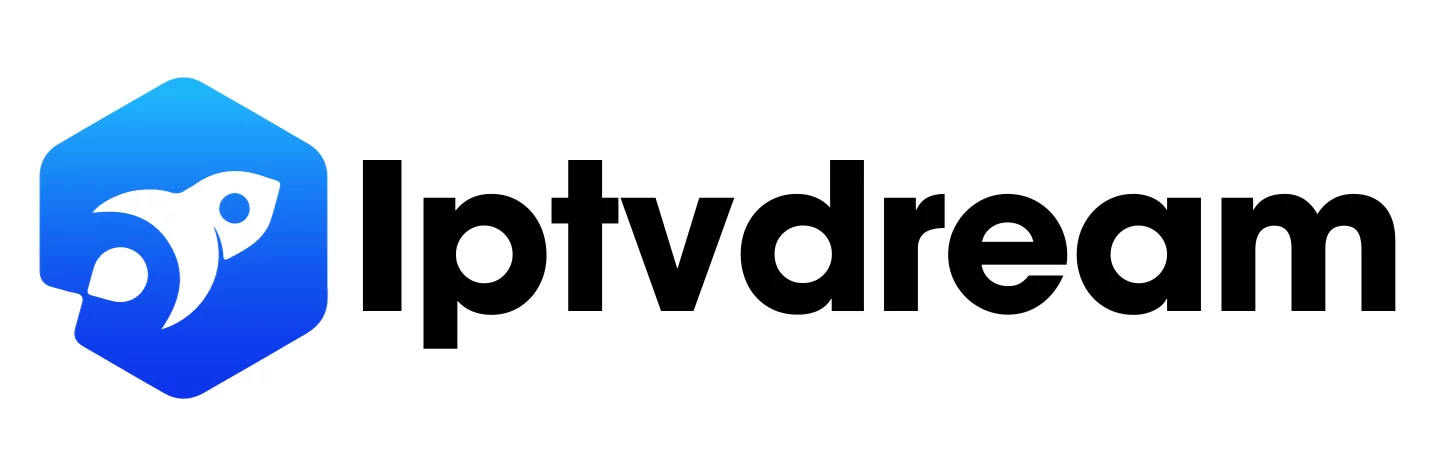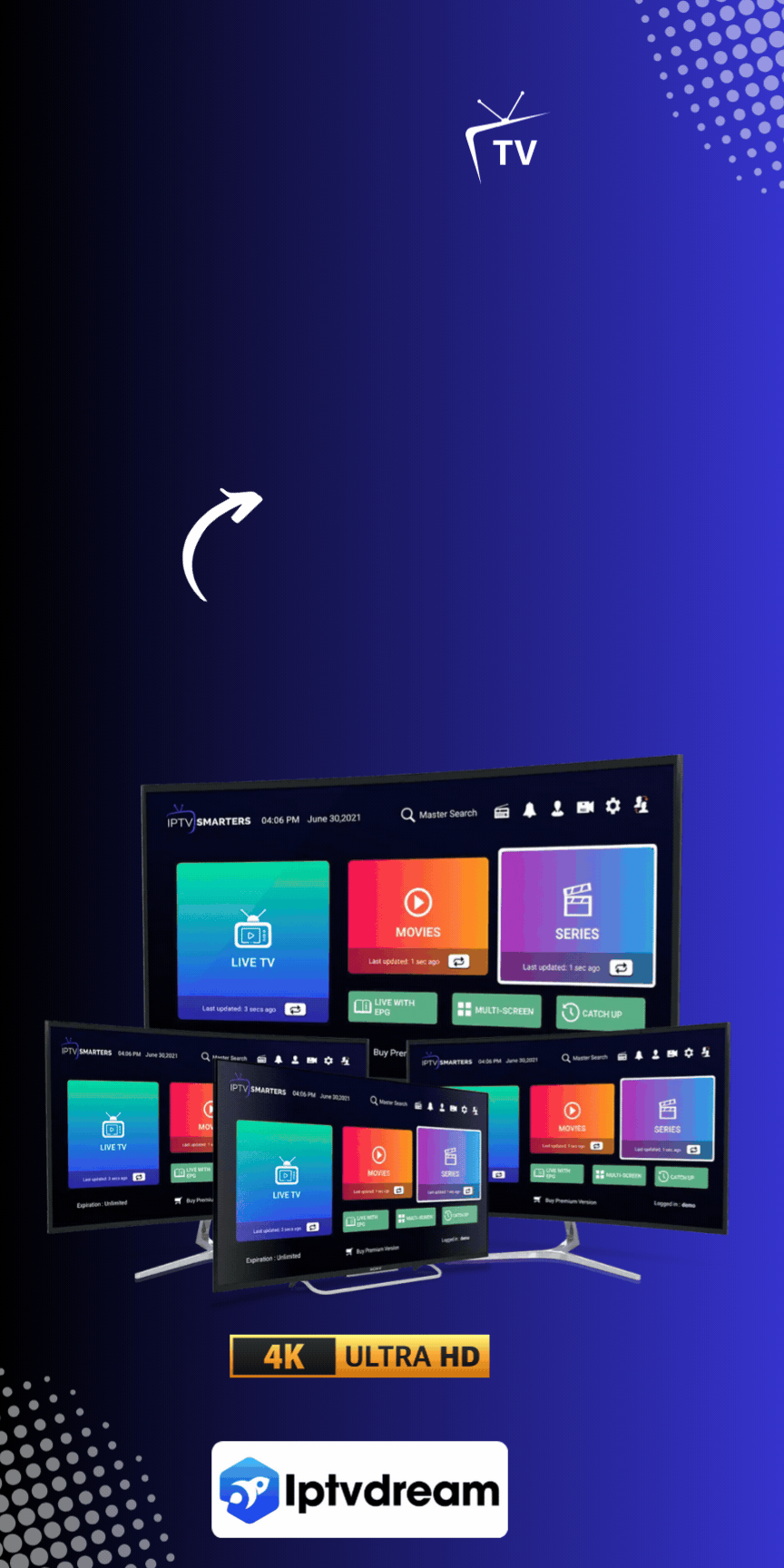IPTV is becoming more popular for watching TV, and Buzz TV IPTV is leading the way in 2024. Their boxes have great hardware and an easy-to-use interface. This guide will show you how to set up Buzz TV IPTV for a top streaming TV experience.
Buzz TV boxes work well with many IPTV services and have their own app. This makes setting up IPTV easy for everyone. They offer fast channel switching and stunning 4K picture quality, making them a top choice for 2024.
Make sure you have fast internet and a good IPTV service subscription. Buzz TV boxes let you watch live TV and VOD. They also have settings to make your viewing better. For more on choosing the best IPTV services, check out IPTV Dream.
Key Takeaways
- Buzz TV boxes provide a seamless IPTV experience with strong hardware specifications.
- Setup is user-friendly with no need for third-party applications.
- Exceptional 4K ultra-high-definition picture quality and ultra-fast channel changing.
- Access to live TV, Video on Demand (VOD), and various streaming services.
- Ensure reliable internet connectivity and a legitimate IPTV service subscription for optimal performance.
Introduction to Buzz TV IPTV
Internet Protocol Television, or IPTV, is becoming more popular. It’s a flexible way to watch TV. The Buzz TV box is known for its strong hardware and easy-to-use interface. This section will give you a detailed Buzz TV box introduction. It will help you understand IPTV basics and how to set up and enjoy streaming devices.
The Buzz TV box has many features. It offers live TV, Video on Demand (VOD), and access to streaming services. It’s a great choice for watching IPTV. With the  pre-installed Buzz TV apps and support for both cable and Wi-Fi, watching TV is smooth.
pre-installed Buzz TV apps and support for both cable and Wi-Fi, watching TV is smooth.
The Buzz TV box also supports many content formats. This means users can watch a wide range of multimedia content. It’s a top pick for those looking for a great streaming device and IPTV experience.
Setting up IPTV on a Buzz TV box is easy. You just need a stable internet connection and your IPTV service details. You can add an IPTV service in several ways, like MAC address registration or M3U URL. These options make it easy for many users.
The Buzz TV box introduction wouldn’t be complete without mentioning its extra features. It has an electronic program guide (EPG), a favorites list, parental controls, recording options, and personalization settings. These features make the Buzz TV box a reliable and easy-to-use streaming device.
Why Choose Buzz TV for IPTV
Buzz TV is a top pick for IPTV fans. It combines high-performance IPTV with easy-to-use features. Here’s why Buzz TV is great for your IPTV needs:
Strong Hardware Specifications
The Buzz TV devices have impressive specs. The XRS 4500 and XRS 4900 have lots of memory. The XRS 4900 has 128GB, while the XRS 4500 has 64GB.
This extra storage makes the IPTV interface smoother. Users like Buzz TV more than Nvidia because of its better memory and RAM. This means Google Playstore and many apps work better.
User-Friendly Interface
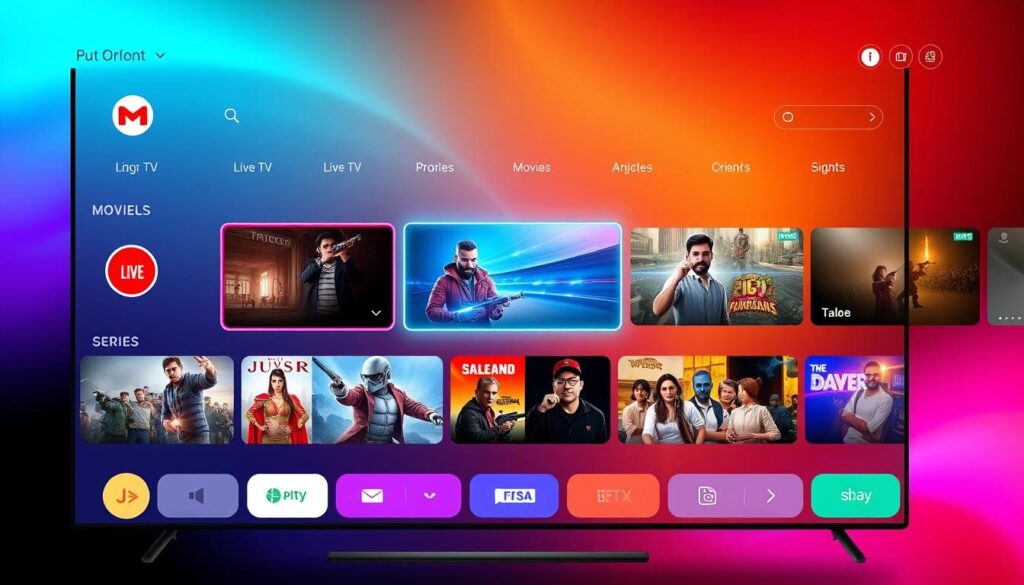
The Buzz TV interface is simple and efficient. It has backlit keys and a finger mouse on the remote. This makes it easy to use your IPTV service.
But, about 82% of users had trouble with the Buzz TV remote. Some suggest using the Ugoos remote for better results.
High-Speed Channel Changing
Buzz TV is known for its fast channel switching. This makes watching TV much better. You can quickly change channels without annoying delays.
This feature is why many choose Buzz TV for their IPTV needs.
4K Ultra High Definition
Buzz TV supports 4K UHD streaming. This means you get a top-notch viewing experience with ultra-high-definition content. Most IPTV services only offer 1080p, but Buzz TV lets you enjoy 4K content.
Also, using premium service apps on smart TV App Stores can improve your streaming experience even more.
Setting Up Your Buzz TV Box
To start with your Buzz TV IPTV box, a smooth initial configuration is key. This means unpacking the device, linking it to your TV, and setting up basic options. Follow these steps for a hassle-free Buzz TV box setup and IPTV installation.
Unboxing and Initial Setup
When you open your Buzz TV box, you’ll see several parts. These include the box, a remote, an HDMI cable, and a power adapter. The box also has two USB ports and one SD Card port on the side. Make sure to check that everything is there before you start setting it up.
Connecting to Your TV
For the device connection, plug the HDMI cable into the Buzz TV box and your TV’s HDMI port. Then, plug in the power adapter and connect it to a power outlet. If you want a wired internet, plug the Ethernet cable into the box’s port. The Ethernet should show as ‘Connected’ in the menu if it’s set to ‘On’ in advanced network options.
Power On and Language Setup
After connecting everything, press the power button on the remote to turn on the Buzz TV box. You’ll need to pick a language during setup. After choosing your language, follow the on-screen directions to finish the setup. This includes connecting to your Wi-Fi network if you’re not using Ethernet.
Remember, Wi-Fi might take a few tries to connect, but it should work if the key is right. For better Wi-Fi, use the external AC Dual Band Wi-Fi antenna that comes with the box.
Once you’ve done these steps, your Buzz TV box is ready. You can now enjoy your IPTV services right away.
Connecting Buzz TV Box to the Internet
Getting a good internet connection on your Buzz TV Box is key for smooth IPTV streaming. You can choose between a wired ethernet connection or a wireless Wi-Fi setup. The Buzz TV network configuration makes sure your device meets all IPTV streaming requirements. Let’s look at how to connect your Buzz TV Box to the internet and set up network settings for a great streaming experience.
Wired vs. Wireless Connections
A wired ethernet connection is usually more stable and fast for IPTV streaming requirements. Using an ethernet cable connects your Buzz TV Box directly to the router. This gives you a strong and steady internet connection, which is good for streaming without interruptions.
On the other hand, a Wi-Fi setup lets you place your Buzz TV Box anywhere in your Wi-Fi range. But, make sure your Wi-Fi signal is strong to avoid streaming problems.
Configuring Network Settings
To set up your Buzz TV network configuration efficiently, follow these steps:
- Navigate to the settings menu on your Buzz TV Box.
- Select “Network” from the options available.
- For a wired ethernet connection, plug the Ethernet cable into both the device and the router. Make sure Ethernet is enabled and Wi-Fi is disabled for a dedicated connection.
- For a Wi-Fi setup, choose “Connect to WiFi network”. Pick your Wi-Fi network and enter the password. Make sure Ethernet is disabled.
- If you’re having disconnections, like the BUZZ TV XPL 3000 issue in November 2018, try Wi-Fi. Also, disabling the auto shut off app in the configurations menu might prevent disconnections.
- If you still have connectivity problems, try resetting the device. Make sure your router’s firmware is updated or switch to a better brand like Asus, as suggested by others with similar issues.
- For advanced users, trying third-party firmware like DD-WRT or Tomato can fix router bugs.
Getting these network settings right is crucial for uninterrupted IPTV streaming and using your Buzz TV Box to its full potential.
Compatible IPTV Services for Buzz TV
The Buzz TV streaming compatibility makes it a top choice for IPTV streaming. It works with many IPTV services, giving users lots of live TV and on-demand content. Whether you like sports, entertainment, news, or international channels, there’s something for everyone.
IPTV Dream is a great choice because of its wide channel selection, affordable prices, and excellent customer support. It offers a huge variety of channels to enhance your viewing experience.
SurfIPTV is similar to Smart IPTV, with 16,000+ live channels and 22,000+ online channels. It has the same pricing structure, catering to different needs and preferences.
Dream TV stands out with 32,000+ channels and 150,000 VODs. Pricing starts at $15.99 per month. It’s a great choice for those looking for a wide range of content.
IPTV Supra unlocks over 20,000 live TV channels and 60,000+ VODs. It offers robust service features that enhance the streaming experience.
In summary, the IPTV services Buzz TV hosts offer varied pricing and content plans. This ensures all users find an option that fits their preferences and budget. The versatility of Buzz TV devices makes it appealing to a wide range of users.
Buzz TV IPTV Interface and Features
The Buzz TV user interface is designed for a smooth IPTV browsing experience. It makes it easy for users to find and enjoy their favorite content. The interface is simple and easy to use, giving quick access to many IPTV features.
Home Screen Navigation
The home screen of the Buzz TV interface is simple and well-organized. When you turn on the device, you see a clean layout. It has sections like Live TV, VOD, and settings.
The IPTV browsing is made better by clear labels. This makes it easy to find what you want without getting confused.
Using the Remote Control
The remote control is made to work well with the Buzz TV interface. It has special buttons for important functions. This makes browsing and navigating IPTV easy and convenient.
Users can easily switch channels, change settings, and go back to the home screen. The remote control makes everything simple.
Launching the Buzz TV App
The Buzz TV App is your main gateway to IPTV content on your Buzz TV device. It comes pre-installed on all Buzz TV boxes. Launching it is easy, and it takes you straight to live channels and playback features. This IPTV player app makes it simple to navigate, guiding you through every step for easy IPTV activation.
When you turn on your Buzz TV device, you can choose to start the Buzz TV App automatically. This ensures you get to your IPTV content right away, if the LiveTV server is connected. This process is designed to make your viewing experience smooth.
The setup doesn’t end there. You can check system details like Android version and security updates on the Home Launcher screen. Go to Device Preferences > About to see this information. Keeping it up-to-date is important for app performance and security.
For better sound, the Sound Preferences in settings let you choose formats like Dolby Atmos. These settings are turned on by default to improve your audio experience with the IPTV player app.
You can also take screenshots by holding the green Power button on your remote. This opens a menu with options like taking a screenshot. It’s useful for saving moments or troubleshooting. You can also change what the Power button does by going into Advanced Settings under PowerKey Definition.
In the end, using the Buzz TV App makes it easy to access and enjoy IPTV content. It turns your TV into a powerful entertainment center.
Entering IPTV Service Credentials
To unlock Buzz TV’s full potential, users must enter their IPTV subscription details correctly. These details come from your IPTV service provider. They are key for service authentication. This step lets you access a wide range of TV content, making the Buzz TV setup easy.
When setting up Buzz TV, users input an M3U URL, Xtream codes, or MAC address. These are given by IPTV providers like GENIPTV or Prime IPTV Pro. This is a critical step to connect your device and enjoy over 10,000 live TV channels and 13,000 VOD options.
Here’s how to enter your IPTV service credentials:
- Go to the server setup section in your Buzz TV menu.
- Attach the right MAC address to the IPTV server login. It should be in the format 00:1a:79.
- Put in the M3U URL or Xtream codes correctly.
- Save the details and restart the Buzz TV app to start the service.
Getting the service authentication right is key for using Buzz TV’s features. This includes Ultra-Fast Channel Zapping and 4K Ultra High Definition quality. Correctly entering your IPTV subscription details ensures a smooth setup and better viewing experience.
Adding IPTV Service via Portal URL
Setting up your IPTV service on Buzz TV is easy with the right info. This guide will help you find your device’s MAC address, enter the portal URL, and set up the Buzz TV App.
Finding the MAC Address
The first step is to find your Buzz TV box MAC address. It starts with 00:1A:79 and is unique to your device. You’ll need this for your IPTV service. You can find it in your device’s settings or on the back of your Buzz TV box.
Entering the Portal URL
With your MAC address ready, enter the portal URL from your IPTV service provider. Here’s how:
- Open the Buzz TV App and go to settings.
- Choose Portal Setup and type in the URL given by your IPTV service provider.
- Make sure the URL is correct to avoid connection problems.
Getting the portal URL right is key for the Buzz TV App setup. It ensures you connect smoothly to your IPTV services.
Saving and Restarting the Buzz TV App
After putting in the portal URL, save and restart the Buzz TV App. Here’s what to do:
- Save your settings in the app.
- Close the Buzz TV App and start it again.
After restarting, the Buzz TV App will use the new settings. You should then be able to enjoy your IPTV service without any issues.
Adding IPTV Service via M3U URL
Setting up your BuzzTV box to access IPTV channels is easy. The BuzzTV app makes it simple. Here’s a step-by-step guide to help you:
First, go to the main menu on your BuzzTV app. Look for the option to add a new playlist. Click on it.
Next, you’ll need to enter your M3U URL. Your IPTV service provider gives you this URL. It looks something like this:
http://s1.iptv66.tv:80/get.php?username=xxxxxxxxxxxxx&password=xxxxxxxxxxxxx&type=m3u_plus&output=ts
Just type in the URL where it asks for it. Then, save your changes.
Note: Your Mac address isn’t needed for this setup. Make sure your internet is stable to avoid problems.
After saving, restart the BuzzTV app. This will bring in the new IPTV channels. You can also set up multiple playlists, so you can manage different channel lists at once.
If you run into issues like “Subscription Expired or Not Activated,” check your login details. Sometimes, just re-entering your M3U info or contacting your IPTV service can fix it.
By following these steps, you can enjoy all the IPTV channels your subscription offers. This setup lets you use your BuzzTV device to its fullest, giving you a top-notch viewing experience.
Navigating Live TV on Buzz TV
Buzz TV streaming makes it easy to find live channels. After setting up IPTV on your device, you can look through channel lists. These lists are sorted by genre or region, making it simple to find what you want to watch.
The BuzzTV Essentials 2 model has four Home Screen options. You can choose from BuzzTV Classic, BuzzTV Media Player 1, BuzzTV Media Player 2, and BuzzTV Modern. Each option has special features to improve your IPTV experience.
The BuzzTV Classic option lets you add new categories to the Home screen. The Modern screen option allows you to save your favorite channels. This way, you can easily find them later.
In the ‘Rows’ menu of BuzzTV Utilities, you can turn On or Off three options. These are Live TV Favorites, VOD Favorites, and TV Series Favorites. You can also turn on a navigation bar at the bottom of the screen for more functions.
“By pressing the blue Home button on the remote control while watching a Live TV channel, users can quickly navigate back to the Home screen and choose a saved channel with just two button presses.”
You can check for updates on the Home screen or in Utilities. You can also visit app stores like BuzzTV Market, Google Play Store, and AppInstaller. This lets you add new apps to your Buzz TV streaming experience.
Buzz TV offers features like page navigation and sorting categories. You can also adjust system settings. This ensures a smooth and easy way to navigate IPTV and manage live channels.
Using Video on Demand (VOD)
The world of entertainment has changed a lot with VOD services. Buzz TV IPTV users can easily find lots of movies, TV shows, and more. They can watch them on-demand through the Buzz TV app.
On-demand streaming is getting more popular. The VOD market is set to hit over US $182.40 billion by 2024. This growth comes from how easy and flexible VOD services are. They let users watch what they want, when they want, without sticking to TV schedules.
The VOD market is expected to grow fast, with a CAGR of 8.27% from 2024 to 2027. More people will use it, going from 38.3% in 2024 to 43.2% by 2027. This shows how much people want to watch things on their own time, making Buzz TV IPTV key in the IPTV and VOD world.
Video on Demand in Buzz TV IPTV makes watching videos better. It meets the growing need for flexible viewing. With a huge library of content, everyone can find something they like.
Additional Features and Settings
Buzz TV offers many features for different viewer needs. The System Update function is easy to find in settings. It keeps your device updated and working well.
The Restart function lets users easily reboot their device. You can do this through System Information settings or by pressing the power button on the Remote Control Unit. The Power button can also be set to Sleep, Power Off, or Restart in the PowerKey Definition menu.
Buzz TV’s sound settings are a highlight. You can pick from Dolby Atmos, EAC3, and DTS-HD for a better audio experience. Live TV channels also have multiple Audio tracks and Subtitle settings. These can be changed using the green button menu on the remote.
Buzz TV also has strong parental controls. Parents can use these controls to make sure their kids watch safe content. You can also take screenshots by holding the green power button. The Back Lite Remote option lets you turn the backlight on or off.
Custom IPTV settings on Buzz TV let users customize their experience. You can manage favorites lists, enable recording, and reset the device to factory settings. Regular software and Android security patch updates keep the device reliable and up-to-date.
In short, Buzz TV offers a wide range of features and customization options. It ensures an excellent IPTV viewing experience. With advanced audio settings, easy software updates, and strong parental controls, Buzz TV goes beyond what users expect.
Common Issues and Troubleshooting for Buzz TV IPTV
Fixing common problems with Buzz TV IPTV involves several steps. These can make your viewing better and solve issues like buffering and missing EPG. Let’s explore these solutions to help you.
Buffering Issues
Buffering is a big problem on Buzz TV. Users see buffering for 6 seconds, then 7 seconds of streaming. To fix this, make sure your internet speed is at least 7-10 MBPS for downloading and 1-3 MBPS for uploading. For the best experience, use a wired connection with at least 25 Mbps.
Using an Ethernet Power Line Adapter can also help reduce buffering.
IPTV Service Not Loading
Not being able to load IPTV service can have many causes. Try restarting your Buzz TV device, checking your internet, and making sure your service credentials are right. If problems keep happening, get help from your IPTV service provider. You can find more help in this guide on reporting guide errors.
No Sound/Video
Not having sound or video is frustrating. First, check your cables for loose connections. Make sure your TV and Buzz TV box are set up right. Restarting your device often solves the problem.
If it still doesn’t work, try updating your Buzz TV software or do a factory reset. These steps should fix most sound and video issues.
Missing EPG or Channel List
Missing EPG or channel list is another common problem. Resetting the TV guide data on your device usually fixes it. Go to settings, find ‘EPG Update’, and check for updates.
If you have problems with different IPTV providers, it might be a technical issue. For detailed help, talk to your service provider’s support team.
By following these steps, you can greatly improve your Buzz TV experience. For more technical support, don’t hesitate to contact your provider.
Conclusion
As we wrap up our Buzz TV IPTV summary, it’s clear Buzz TV has both good and not-so-good points. The setup is designed to get you started quickly. You’ll get into a world of entertainment fast. The BuzzTV ST4000 has 2GB RAM, 16GB storage, and a fast CPU, making it great for watching videos.
It supports 4K HDR at 60fps, offering top-notch streaming with bright colors and clear pictures. It also has good connectivity options like 2.4G and 5G Wi-Fi, and Bluetooth. But, the internal antenna might not reach far enough for everyone.
Performance can slow down when the storage is almost full. But, it’s still good at playing back 4K HDR content. The troubleshooting guide helps with common problems like buffering and missing channels. Yet, some users say the video quality isn’t as good as others, like Amazon Firestick and TiVo Stream 4K.
Despite this, Buzz TV is still a strong choice for IPTV fans. It has a lot to offer and is easy to set up. This guide should help you get the most out of Buzz TV IPTV.
In the fast-changing world of IPTV, Buzz TV is a solid option. Whether it’s right for you depends on what you need. We hope this guide helps you enjoy Buzz TV IPTV to the fullest.
FAQ
How do I set up my Buzz TV box for the first time?
First, unbox your Buzz TV box. Then, connect it to your TV using an HDMI cable. Turn it on and pick your language. Follow the on-screen steps to finish setting it up.
What internet connection options are available for Buzz TV box?
You can use either a wired (Ethernet) or wireless (Wi-Fi) connection. Wired connections are more stable. Wi-Fi gives you more freedom.
How do I configure network settings on Buzz TV for optimum streaming?
Go to the network settings on your Buzz TV box. Choose your connection type, enter your network details, and make sure it’s stable for smooth streaming.
What features does the Buzz TV IPTV interface offer?
The Buzz TV IPTV interface has a simple home screen. It also has a remote control for easy use. You can watch live TV, Video on Demand, and more.
How do I launch the dedicated Buzz TV App?
The Buzz TV App comes pre-installed. Just pick it from the home screen to start it. You’ll get access to live IPTV streams and more.
What credentials do I need to enter for IPTV services on Buzz TV?
You’ll need your M3U URL, Xtream codes, or MAC address from your IPTV provider. Enter these in the Buzz TV App to log in and use IPTV services.
How do I add an IPTV service via Portal URL on Buzz TV?
Register your device’s MAC address with your provider. Then, enter the portal URL in the Buzz TV App. Save the settings and restart the app to apply them.
Can I set up IPTV channels using an M3U URL on Buzz TV?
Yes, input the M3U URL from your IPTV service into the Buzz TV App. This will set up and allow you to access IPTV channels.
How do I navigate live TV channels on Buzz TV?
Use your remote to explore channel lists by genre or region. This makes it easy to find and watch your favorite shows.
What is Video on Demand (VOD) and how do I access it on Buzz TV?
VOD lets you watch movies and TV shows whenever you want. You can find VOD content in the Buzz TV App for more entertainment options.
What additional features does Buzz TV IPTV offer?
Buzz TV IPTV has parental controls, recording, a favorites list, and personalization. It also gets regular updates to keep it working well.
How do I resolve common technical issues with Buzz TV IPTV?
For buffering, check your internet. If IPTV won’t load, try restarting your device. No sound/video might need a restart or cable check. Missing EPG or channels? Contact your IPTV provider for help.